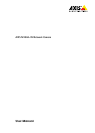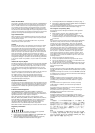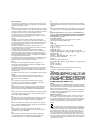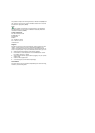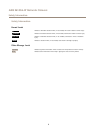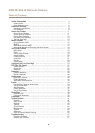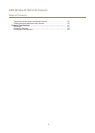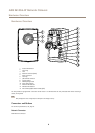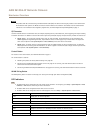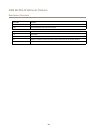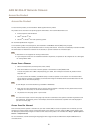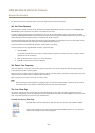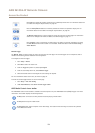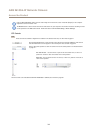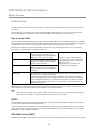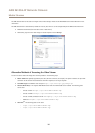AXIS M1004–W Network Camera
Hardware Overview
NONO
NO
TICETICE
TICE
The product shall be connected using a shielded network cable (STP). All cables connecting the product to the network shall
be intended for their specic use. Make sure that the network devices are installed in accordance with the manufacturer’s
instructions. For information about regulatory requirements, see ElectromagneticCompatibility (EMC)on page 2 .
I/O Connector
Use with external devicesin combination with, for example, tampering alarms,motion detection, event triggering, time lapse recording
and alarm notications. In addition to the 0 V DC reference point and power (DC output), the I/O connector provides the interface to:
• Digital output – For connecting external devices such as relays and LEDs. Connected devices can be activated by the
VAPIX® Application Programming Interface, output buttons on the Live View page or by an Action Rule. The output will
show as active (shown under System Options > Ports & Devices) if the alarm device is activated.
• Digital input – An alarm input for connecting devices that can toggle between an open and closed circuit, for example:
PIRs, door/window contacts, glass break detectors, etc. When a signal is received the state changes and the input becomes
active (shown under System Options > Ports & Devices).
Control Button
For location of the control button, see HardwareOverview on page 8 .
The control button is used for:
• Resetting the product to factory default settings. See page 56.
• Connecting to an AXIS Video Hosting System service. See page45. To connect, press and hold the button for about 3
seconds until the Status LED ashes green.
• Connecting to AXIS Internet Dynamic DNS Service. See page 45. To connect, press and hold the button for about 3 seconds.
WLAN Pairing Button
The WLAN pairing button is used for connecting to an access point through push button conguration (PBC).
LED Indicators
Note
• The Status LED can be congured to be unlit during normal operation. To congure, go to Setup > System Options > Ports
& Devices > LED. See the online help for more information.
• The Status LED can be congured to ash while an event is active.
• The Status LED can be congured to ash for identifying the unit. Go to Setup > System Options > Maintenance .
Status LED
Indication
Green Steady green for normal operation.
Amber
Steady during startup and when restoring settings.
Red Flashes red for rmware upgrade failure.
Network LED Indication
Green
Steady for connection to a 100 Mbit/s network. Flashes for network activity.
Amber
Steady for connection to a 10 Mbit/s network. Flashes for network activity.
Unlit No network connection.
9