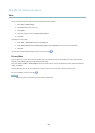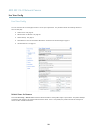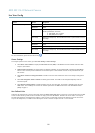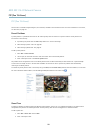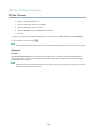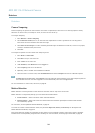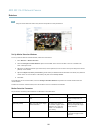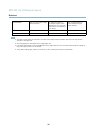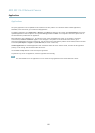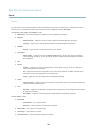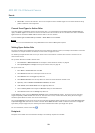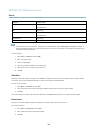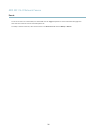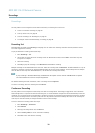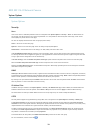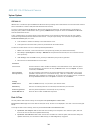AXIS M3114-R Network Camera
Applications
Applications
Third party applications can be uploaded to and installed on the Axis product. For information about available applications,
downloads, trials and licenses, go to www.axis.com/applications
To upload an application, go to Applications > Overview, click Browse to locate the le and then click Upload Package. Click on the
uploaded application’s name to open the menu options Settings, License and About. For conguration instructions, please refer to
the documentation provided with the application.
Most applications need a license to run. To install the license, select the License menu option. If the product is connected
to the Internet, Automatic Installation appears in the web page. If the product is not connected to the Internet, go to
www.axis.com/applications to acquire a License key. You will need a license code and the product’s serial number (found on the label
and under System Options > Support > System Overview) to receive a license key.
Installed Applications lists installed applications with information about the version and the vendor, the status of the application
(running or not running), and information about the license.
Use the Start and Stop buttons to start and stop the application.
To generate a log le for the application, select the application and click Log.
Note
It is recommended to run one application at a time. Avoid running applications when motion detection is active.
27