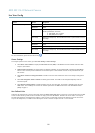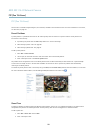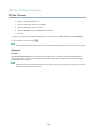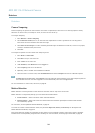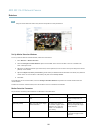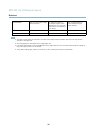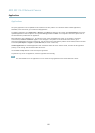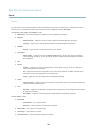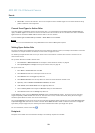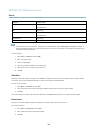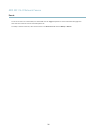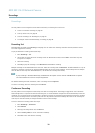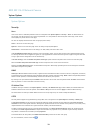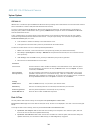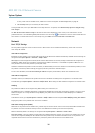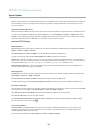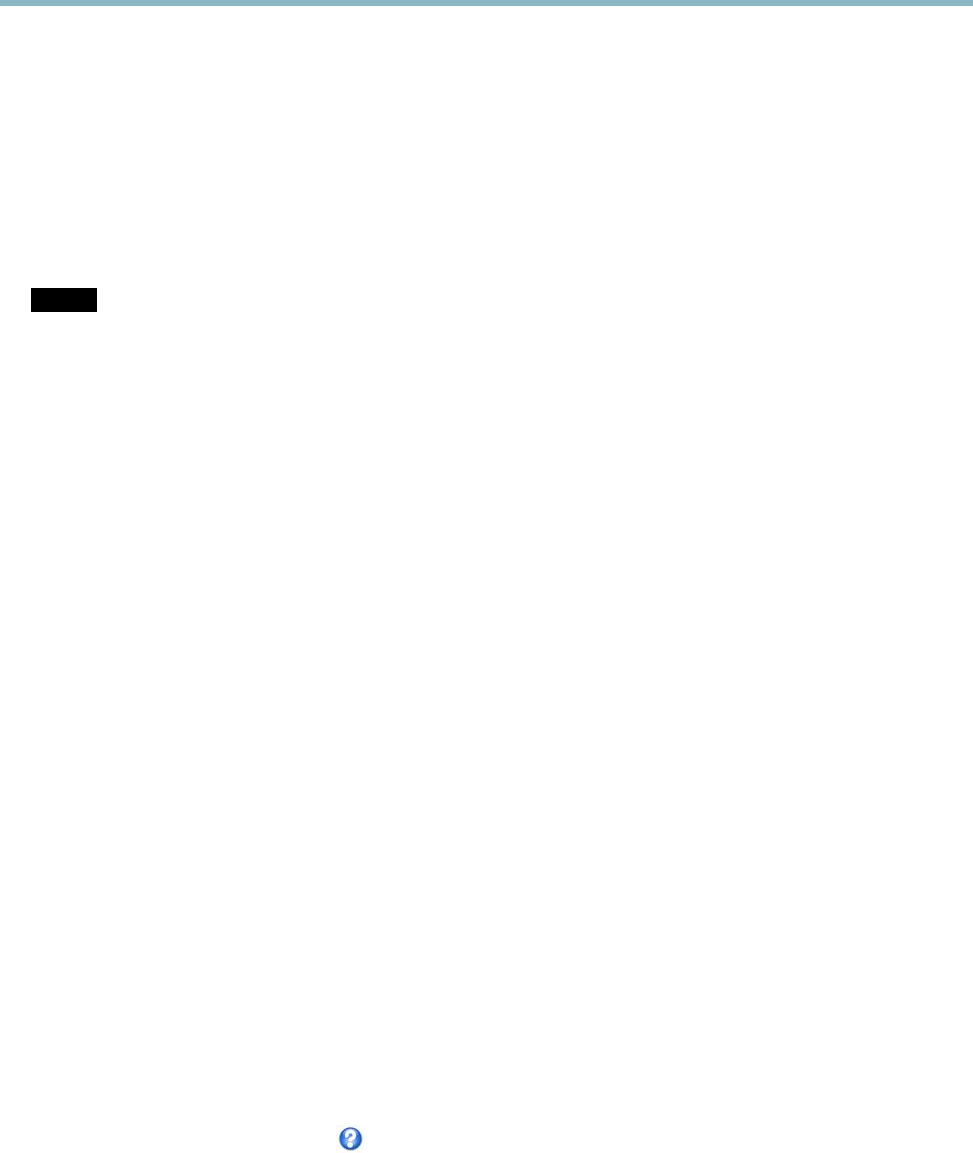
AXIS M3114-R Network Camera
Events
• Status LED — ash the LED indicator. This can for example be used to validate triggers such as motion detection during
product installation and conguration.
Convert Event Types to Action Rules
If the Axis product is upgraded to rmware version 5.40 or later, it is recommended to convert Event Types to Action Rules. The
legacy user Event Types in the camera will continue to work but will not be visible in the user interface of the camera. The Event
Types need to be converted to Action rules to become visible in the user interface.
To convert Event Types to Action Rules go to Events > Action Rules and click Convert.
NOTICENOTICE
NOTICE
This is not recommended when using a VMS based on the old Event Management System.
Setting Up an Action Rule
An action rule denes the conditions that must be met for the product to perform an action, for example record video or send email
notications. If multiple conditions are dened, all must be met to trigger the action.
The following example describes how to set up an action rule to record video to a network share if there is movement in the
camera’s eld of view.
Set up motion detection and add a network share:
1. Go to Detectors > Motion Detection and congure a motion detection window, see page 25
2. Go to System Options > Storage and set up the network share, see page 39.
Set up the action rule:
1. Go to Events > Action Rules and click Add.
2. Select Enable rule and enter a descriptive name for the rule.
3. Select Detectors from the Trigger drop-down list.
4. Select Motion Detection from the drop-down list. Select the motion detection window to use.
5. Optionally, select a Schedule and Additional conditions, see below.
6. Under Actions, select Record Video from the Type drop-down list.
7. Select a Stream prole and congure the Duration settings as described below.
8. Select Network Share from the Storage drop-down list.
To add additional criteria, select the Additional conditions option and add additional triggers. To prevent an action from being
triggered repeatedly, a Wait at least time can be set. Enter the time in hours, minutes and seconds, during which the trigger
should be ignored before the action rule can be activated again.
The recording Duration of some actions can be set to include time immediately before and after the event. Select Pre-trigger time
and/or Post-trigger time and enter the number of seconds. When While the rule is active is enabled and the action is triggered
again during the post-trigger time, the recording time will be extended with another post-trigger time period.
For more information, see the online help
.
Recipients
Recipients receive media les and notication messages. The following recipients are available:
29