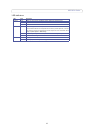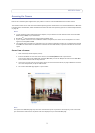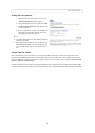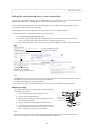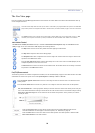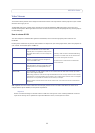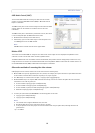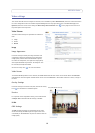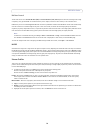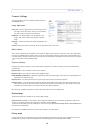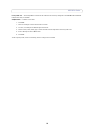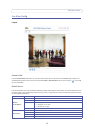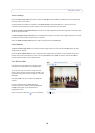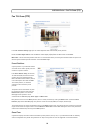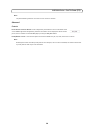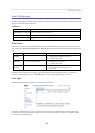14
AXIS M32 Series
Bit Rate Control
The bit rate can be set as Variable Bit Rate (VBR) or Constant Bit Rate (CBR). VBR adjusts the bit rate according to the image
complexity, using up bandwidth for increased activity in the image, and less for lower activity in the monitored area.
CBR allows you to set a fixed Target bit rate th
at consumes a predictable amount of bandwidth. As the bit rate would usually
need to increase for increased image activity, but in this case cannot, the frame rate and image quality are affected
negatively. To partly compensate for this, it is possible to prioritize either the frame rate or the image quality whenever the bit
rate needs to be increased. Not setting a priority means the frame rate and image quality are equally affected.
Note:
To
determine a reasonable bit rate, go to Setup > Video > Video Stream > Image, check the Include checkbox and enter
the code #b in the Include text: field. The current bit rate is displayed as a text overlay on the Live View page.
To view the image stream while configuring the GOV
settings and Bit rate control, select Open... under Preview.
MJPEG
Sometimes the image size is large due to low light or complex scenery. Adjusting the maximum frame size helps to control the
bandwidth and storage used by the Motion JPEG video stream in these situations. Defining the frame size as Default provides
consistently good image quality at the expense of increased bandwidth and storage usage during low light. Limiting the frame
size optimizes bandwidth and storage usage, but may give poor image quality. To prevent increased bandwidth and storage
usage, the maximum frame size should be set to an optimal value.
Stream Profiles
There are 4 pre-programmed stream profiles available for quick set-up. These settings can be adjusted and new customized
profiles can be created. Each profile has a descriptive name, describing its usage and/or purpose. The profiles can be accessed
from the Live View page.
• To add a new stream profile, click Add t
o bring up the Stream Profile Settings panel.
Choose a descriptive name and enter a description for your profile.
Choose the form of Video encoding you wish to use from the drop-down list:
H.264 - Also known as MPEG-4 Part 10. This is the new generation compressio
n standard for digital video. This function
offers higher video resolution than Motion JPEG or MPEG-4 at the same bit rate and bandwidth, or the same quality
video at a lower bit rate.
Motion JPEG - Delivers a high quality video stream, from which individual images
can be extracted and saved.
• Cop
y an existing stream profile to your system and rename the copy
• Modif
y an existing stream profile based on the light situation and motion to be captured by your camera. See Stream Pro-
file Settings for more information.
• Highlight the stream profile you wish to remove, then click Re
move to remove it from the list.