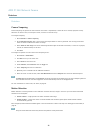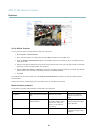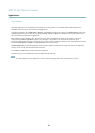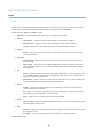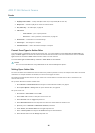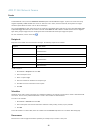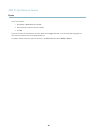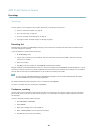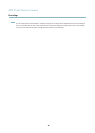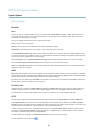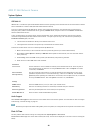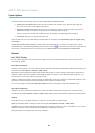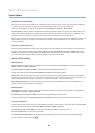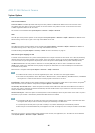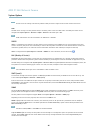AXIS P1346 Network Camera
Recordings
Recordings
TheAxisproductcanbeconfigured to record video continuously or according to an action rule:
• To start a continuous recording, see page 39.
• To set up action rules, see page 36.
• To access recordings, see Record ing List, on page 39.
•Toconfigure came ra controlled storage, see S torage, on page 47.
Recording List
Recorded videos are listed on the Recordings > List page. The list shows each recording’s s tart date and time, duration and the
event that triggered the recording.
To play or download a recording, follow these steps:
1. Go to Recordings > List.
2. Use the filter to narrow the list of recordings. Enter the desired filter criteria and click Filter. Some filters may take
a long time to complete.
3. Select the recording.
4. C lick Play to play the recording, or click Download to download the recording.
Multiple recordings can be downloaded at the same time. Select the recordings and click Download. The downloaded file is a zip file
containing a minimum of three files, of which the Matroska (mkv) fi les are the actual recordings. The recordings are tim e-stamped
with the date and time they were downloaded (that is, not the date the
recordings were made).
Note
To play recordings in Windows M edia Player, A XIS Matroska File Splitter must be ins talle d. AXIS Matroska File Splitter
can be downloaded from www.axis.com/techsup/software
For detailed recording and video information, s e lect a recording and click Properties.
To remove a recording, select the recording and click Remove.
Continuous recording
The Axis product can be configured to continuously save video to a storage d evice. See Storage, on page 47 for more information
about storage devices. To prevent the disk from becoming full, it is recommended to configure the disk to automatically remove
old recordings.
To start a continuous recording, follow these steps:
1. Go to Recordings > Continuous.
2. Select Enabled.
3. Select type of storage device from the Disk list.
4. Select a Stream profile to use for continuous recordings.
5. C lick Save to save and start the recording.
39