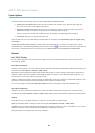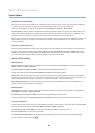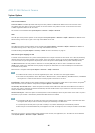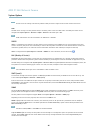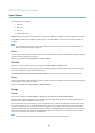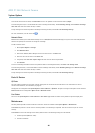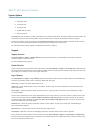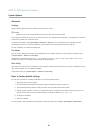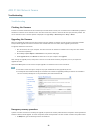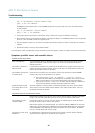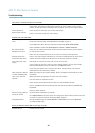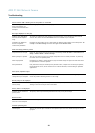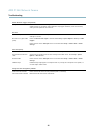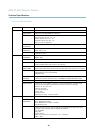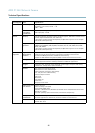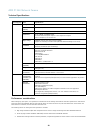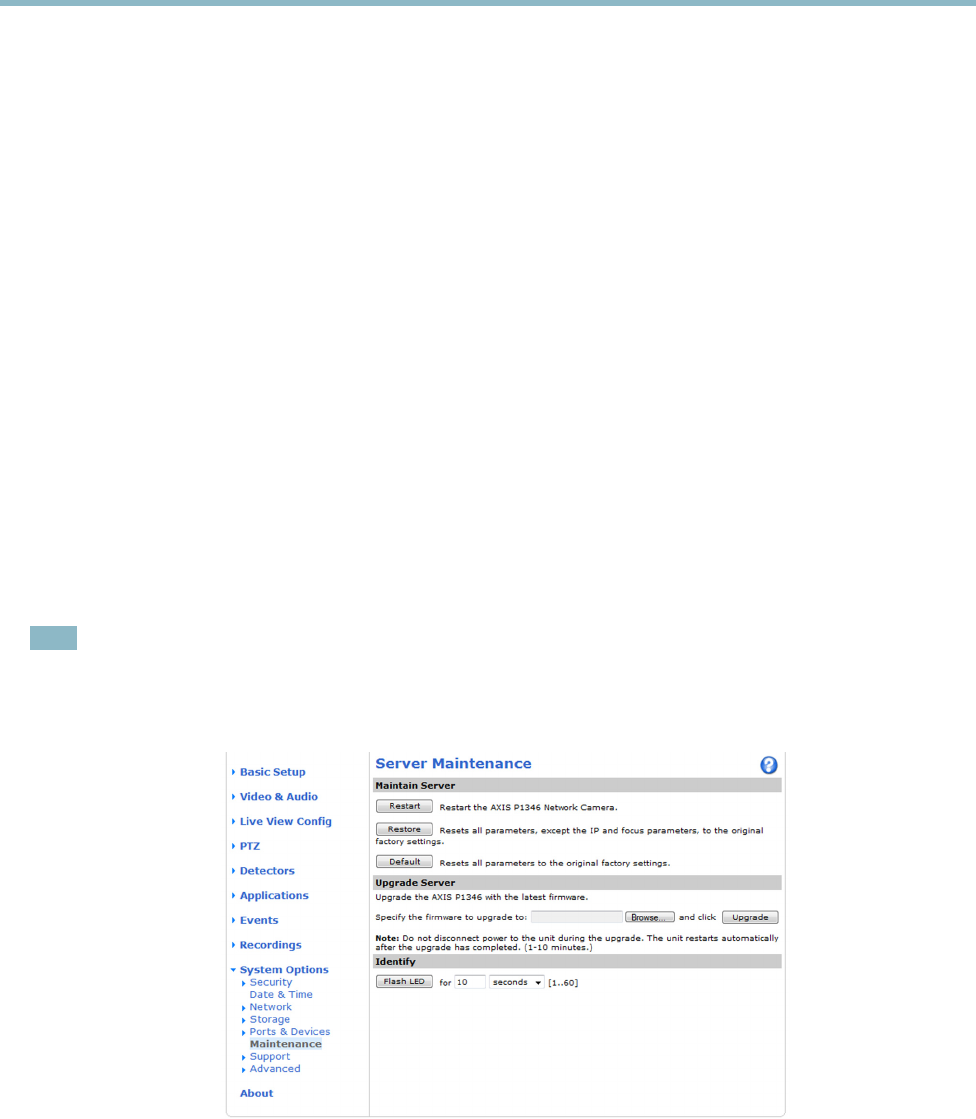
AXIS P1346 Network Camera
Troubleshooting
Troubleshooting
Checking the firmware
Firmware is software that determines the functionality of network devices. One of your first actions when troubleshooting a problem
should be to check the current firmware version. The l ate st version may contain a correction that fixes your particular problem. The
current firmware version in t he Axis product is displayed in the page Setup > Basic Setup and in Setup > About.
Upgrading the firmware
When you upgrade the product with the latest firmware from Ax is website, the product receives the latest functionality available .
Always read the upgrade instructions and release notes available with each new release, before upgrading the firmware.
To upgrade, follow these instructions:
1. Save the firmware file to your computer. The latest version of the firmware is available free of charge from Axis website
at www.axis.com/techsup
2. Go to Setup > System Options > Maintenance in the products web pages.
3. Under Upgrade Server, click Browse and locate the file on your computer. Click Upgrade.
After starting the upgrade process, always wait at least 5–10 minutes before restarting the p roduct, even if you suspect the
upgrade has failed.
AXIS Camera Management can be used for multiple upgrades . See www.axis .com for more information.
Note
• Your dealer reserves the right to charge for any repair attributable to faulty upgrade by the user.
•Preconfigured and customized settings are saved when the firmware is upgraded (providing the feature s are available in
the new firmware) although this is not guaranteed by Axis Communications AB.
Emergency r ecovery procedure
If pow
er or networkconnection is lost during the upgrade, theprocess fails and theproduct becomes unresponsive. Flashing red Status
indicator indicates a failed upgrade. To r ecove r the product, follow the steps below. The serial number is found on the product’s label.
1. In UNIX/Linux, type the follow ing from the command line:
51