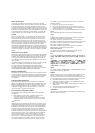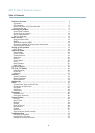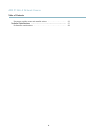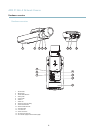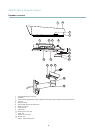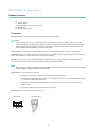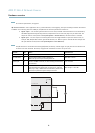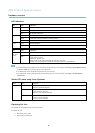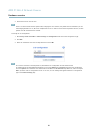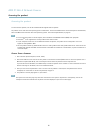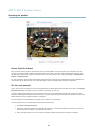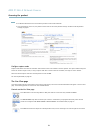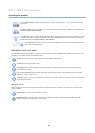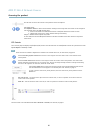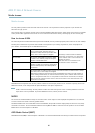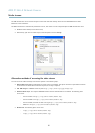AXIS P1346–E Network Camera
Hardware overview
3. Attach and screw on the new lens.
Note
There is no need to restart the Axis product after changing the lens. However, the prod uct must be restarted if you are
interchanging between a P-iris, DC-Iris or fixed/manual iris lens. In order to set the focus and position the lens, the Axis
product must be connected to the network.
To change the iris configuration:
1. Go to Setup > Video and Audio > Camera Settings. Iris configuration shows the current configured iris type.
2. C lick Edit.
3. Se lect the installed iris lens from the d rop-down list and click OK.
Note
For iris lenses not listed in the drop-down list, download the iris configuration file from www.ax is.com
To upload and use the downloaded configuration file, click the Upload tab. Click Browse and select the configuration
file. Click Upload. The installed iris lens should now be included in the Iris Selection drop-down list, select it and press
OK. If you select a DC iris configuration file for a P-iris lens, an error message wil l appear below the iris configuration
type in the Camera Settings page.
10