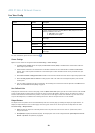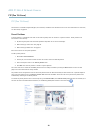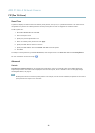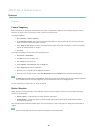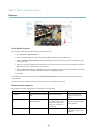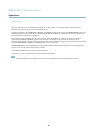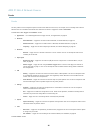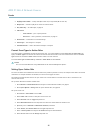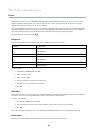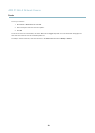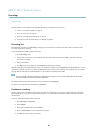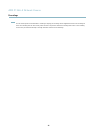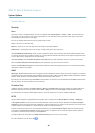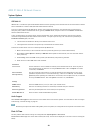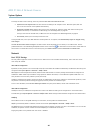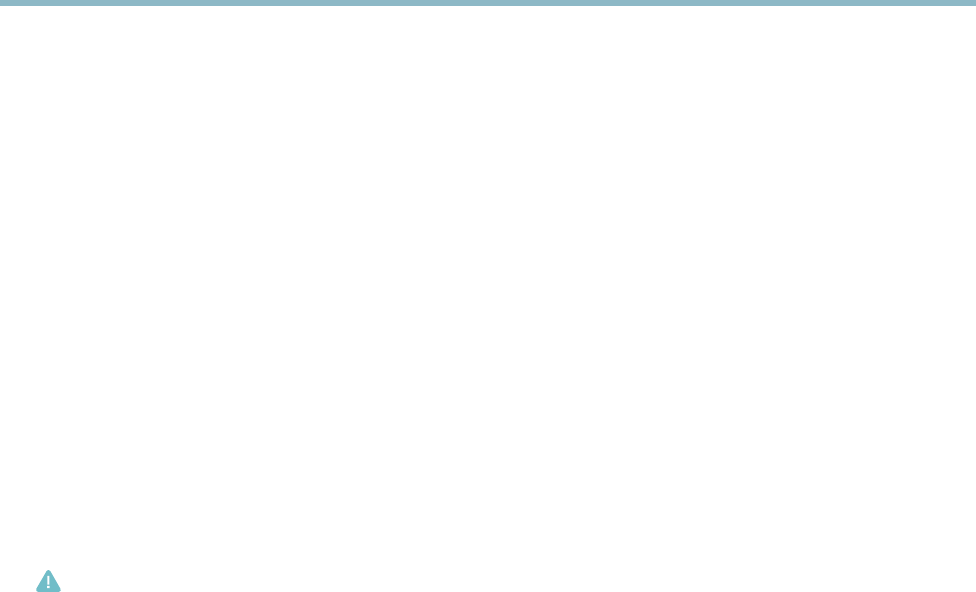
AXIS P1346–E Network Camera
Events
• Day/Night Vision Mode —setdaymode(IRcutfilter on) or night mode (IR cut filter off).
• Output Port — activate an I/O port to control an external device.
• Play Audio Clip —seeAudio Clips, on page 27.
• PTZ Control
- Preset Position — go to a preset position.
- Guard Tour — start a g uard tour, see Guard Tour, on page 31.
• Record Video — record video to a selected storage.
• Send Images —sendimagestoarecipient.
• Send Notifications —sendanotification message to a recipient.
Convert Event Types to Action Rules
If the Axis product is upgraded to firmware version 5.40 or later, it is recomm ended to convert Event Types to Action Rules.The
legacy user Event Types in the camera w ill continue to work but will not be visible in the user interface of the camera. The Event
Types need to be converted to Action rules to become visible in the user interface.
To convert Event Types to Action Rules go to Events > Action Rules and click Convert.
Caution
This is not recomm ende d when using a VMS based on the old Event Mana gement System.
Setting Up an Action Rule
An action rule defines the conditions that must be met for the product to perform an action, for example record video or send email
notifications. If multiple conditions are defined , all must be m
et to trigger the action.
The following example describes how to set up an action
rule to record video to a network share if there is movement in the
camera’s field of v iew.
Set up motion detection and add a network share:
1. Go to Detectors > Motion Detection and configure a motion detection window, see page 33
2. Go to System Options > Storage and set up the network share, see page 49.
Set up the action rule:
1. Go to Events > Action Rules and click Add.
2. Select Enable rule and e nter a descriptive name for the rule.
3. Select Detectors from the Trigger drop-down list.
4. Select Motion Detection from the drop-down list. Select the motion detection windo w to use.
5. Op tionally, select a Schedule and Additional conditions,seebelow.
6. Under Actions, select Record Video from the Type drop-down list.
7. Select a Stream pro file and configure the Duration settings as described below.
8. Select Network Share from the Storage drop-down list.
37