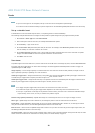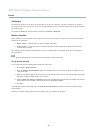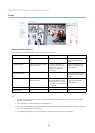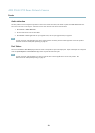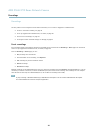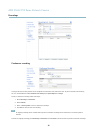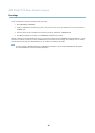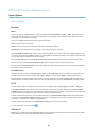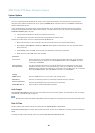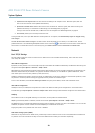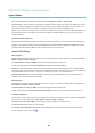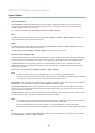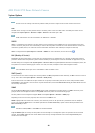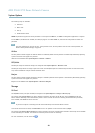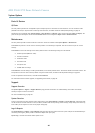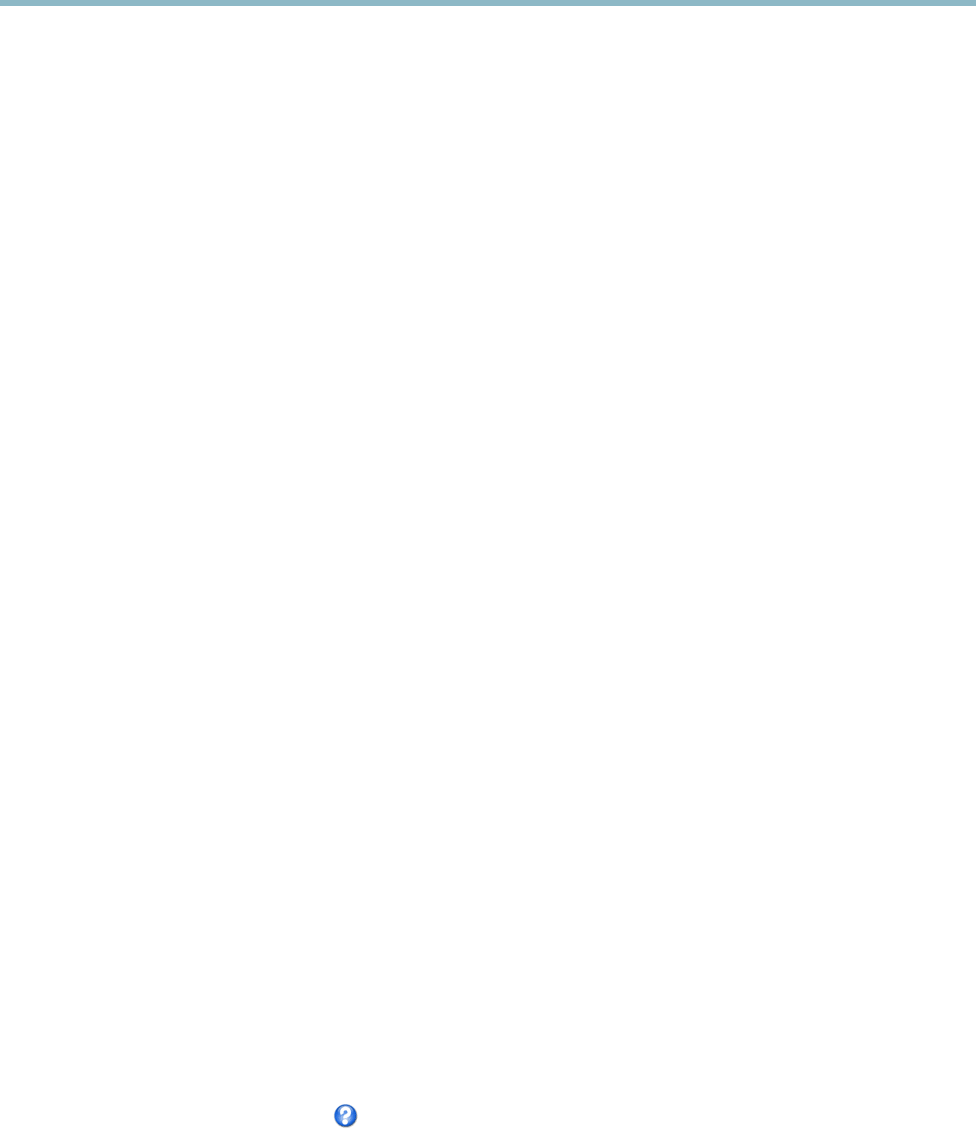
AXIS P5522 PTZ Dome Network Camera
System Options
System Options
Security
Users
User access control is enabled by default and can be configured under System Options > Security > Users. An administrator can
set up other users by giving them user names and passwords. It is also possible to allow a nonymous viewer login, which means
that anybody may access the Live View page.
The use r list displays authorized users and user groups ( acces s levels):
Viewer - Access to the Live View page
Operator - Access to the Live View page a nd to all settings except System Options
Administrator - Unrestricted access to all settings; can add, modify and remove other users.
Under HTTP/RTSPPasswordSettings, select the type of password to allow. You may need to allow unencrypted passwords if there
are viewing clients that do not support encryption, or if you upgraded the firmware and existing clients support encryption but need
to log in again and be con figuredtousethisfunctionality.
Under User Settings, select the enable anonymous viewer login o ption to allow anonymous usersaccesstotheLiveViewpage.
Select the option to enable anonymous PTZ control login to allow anonymous users access to the PTZ c ontrols.
Deselect the option Enable Basic Setup to hide the Basic Setup menu. Basic Setup provides quick access to settings that should be
made before using the Axis product.
IP Address Filter
IP address filtering is ena ble d on the System Options > Security > IP Address Filter page. Once enabled, the listed IP address are
allowed or d enied access to the Axis product. Select Allow or Deny from the list and click Apply to enable IP address filtering.
The administrator can add up to 256 IP address entries to the list (a single entry can contain multiple IP addr esses). The users from
these IP addresses need to be specifi
ed in the user list with the appropriate access rights. See System Options > Security > Users.
HTTPS
The Axis product supports encrypted browsing using HTTPS. This is con figured on the System Options > Security > HTTPS page.
A self-signed certificate can be used until a Certificate Autho rity-issued certificate has been obtained. Click Create self-signed
certificate to ins tall a self-signed certificate. Although self-signed certificates are free and offer some protection, true security is only
implemented a
fter the installation of a signed certificate issued by a Certificate Authority.
To obtain
asignedcertificate from an issuing Certificate Authority, click Create Certificate Request. When the signed certificate
is returned, click Install signed certificate to import the certificate. The properties of any certificate request currently resident in
the pro duct or installed can be viewed by clicking Properties.
To enable HTTPS in the Axis product, the HTTPS Connection Policy must be set for each user group.
For more information, see the online help
.
IEEE 802.1X
IEEE 802.1X is a standard for port-based Network Admissio n Control providing secure authentication of wired and wireless network
devices. IEEE 802.1X is based on EAP (Extensible A uthentication Protocol).
37