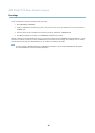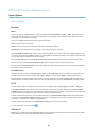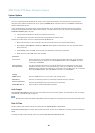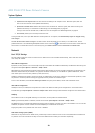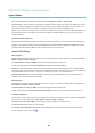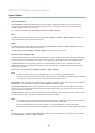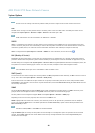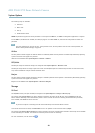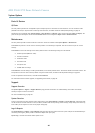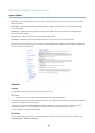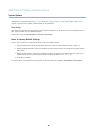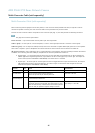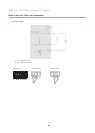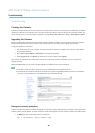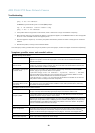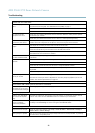AXIS P5522 PTZ Dome Network Camera
System Options
Ports & Devices
I/O Ports
The Axis product provides four configurable input and output ports for connection of external devices. A m ulti-connecto r cable
(available from Axis) is required when connecting external devices, see Multi-Connector Cable (sold separately), on page 47.
The I/O ports are configured under System Options > Ports & Devices > I/O Ports. Select the port dire ction (Input or Output). The
ports can be given descriptive names and their Normal states can be configured as Open circuit or Grounded circuit.
Maintenance
The Axis product provides several maintenance functions. These are available under System Options > Maintenance.
Click Restart to perform a correct restart if the Axis product is not behaving as expected. This will not affect any of the current
settings.
Click Restore to reset most settings to the factory default values. The following settings are not affected:
• the boot protocol (DHCP or static)
• the static IP address
• the default router
• the subnet mask
•thesystemtime
• the IEEE 802.1X settings
Click Default to reset all settings, including the IP address, to the
factory default values. This button should be used with caution. The
Axis product can also be reset to factory default using the control button, see Reset to factory default settings, on page 46.
To test the p roduct’s PTZ m echanics, click Test under PTZ Status.
For information about firmware upgrade, see Upgrad ing the firmware, on page 49.
Support
Support Overview
The System Option
s > Support > Support Overview page provides information on troubleshooting and contact information,
should you require technical assistance.
See also Troubleshooting, on page 49.
System Overview
To g et an overview of the Axis product’s status and settings, go to System Options > Support > System Overview. Information that
can be found here includes firmware version, IP address, netw ork and security settings, event settings, image settings and recent log
items. Many of the captio ns are links to the proper Setup p age.
Logs & Reports
The System Options > Support > Logs & Reports page generates logs and reports useful for system analysis and troubleshooting. If
contacting Axis Support, please provide a valid S erve r Report with your query.
System Log - Provides information about system events.
44