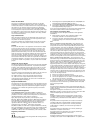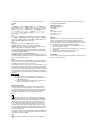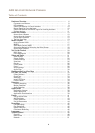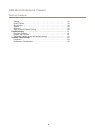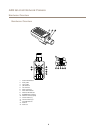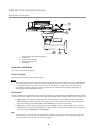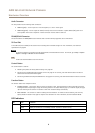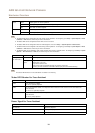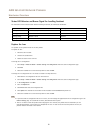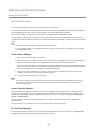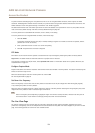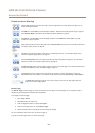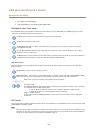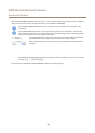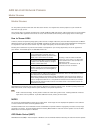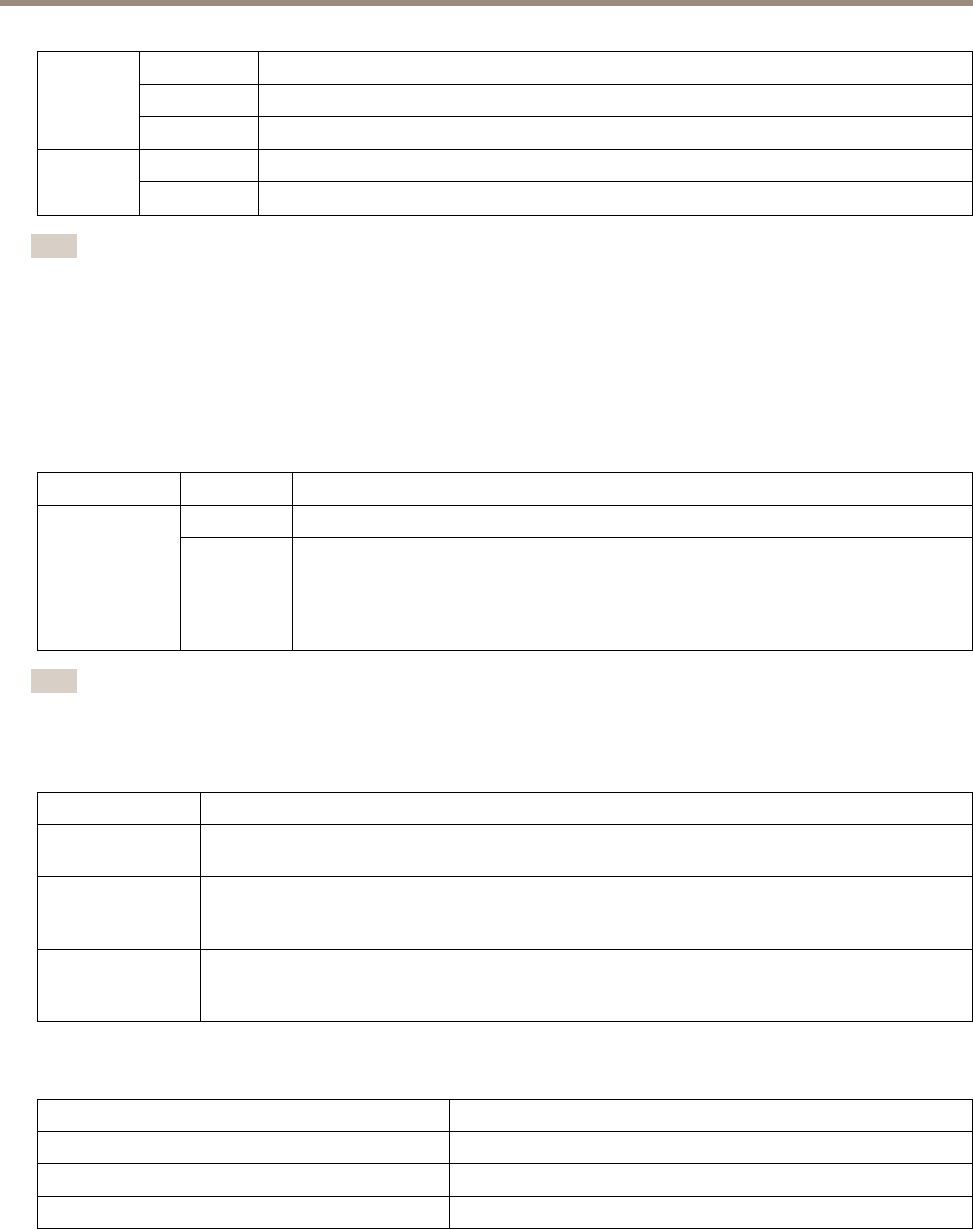
AXIS Q1614-E Network Camera
Hardware Overview
Green Steady green for normal operation.
Amber
Steady during startup and when restoring settings.
Status
Red
Slow ash for failed upgrade.
Green
Normal operation.
Power
Amber
Flashes green/amber during rmware upgrade.
Note
• The Status LED can be congured to be unlit during normal operation. To congure, go to Setup > System Options > Ports
& Devices > LED. See the online help for more information.
• The Status LED can be congured to ash while an event is active.
• The Status LED can be congured to ash for identifying the unit. Go to Setup > System Options > Maintenance .
• The Power LED can be congured to be unlit during normal operation. To congure, go to Setup > System Options > Ports
& Devices > LED. See the online help for more information.
• The Network LED can be disabled so that it does not ash when there is network trafc. To congure, go to Setup > System
Options > Ports & Devices > LED. See the online help for more information.
LED
Color
Indication
Green
Normal operation.Housing
(fan and heater)
Flashing
green
Single ash: Heater error
Double ash: Fan error
Triple ash: General error
Alarm events will be triggered through the camera’s input port.
Contact your Axis reseller for information about spare parts and troubleshooting.
Note
This status LED referred to in the table above is located in the housing.
Status LED Behavior for Focus Assistant
Color
Indication
Green
Focus Assistant is enabled
The lens is optimally adjusted
Amber The camera has been moved, or an object has been inserted in front of the lens. Exit and restart the
Focus Assistant.
The lens is less optimally adjusted.
Red The camera has been moved, or an object has been inserted in front of the lens. Exit and restart the
Focus Assistant.
The lens is poorly adjusted.
Buzzer Signal for Focus Assistant
Buzzer Lens
Fast interval
Optimally adjusted
Medium interval Less optimally adjusted
Slow interval
Poorly adjusted
10