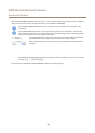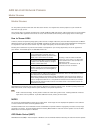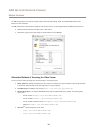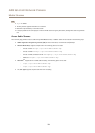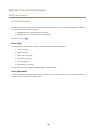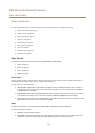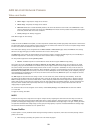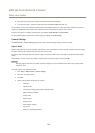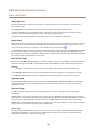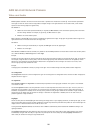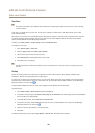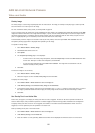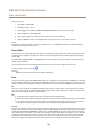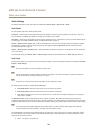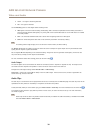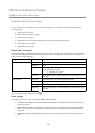AXIS Q1614-E Network Camera
Video and Audio
Image Appearance
Increasing the Color level increases the color saturation. The value 100 gives maximum color saturation. The value 0 gives a
black and white image.
The image Brightness can be adjusted in the range 0–100, where a higher value produces a brighter image.
Increasing the Sharpness can increase bandwidth usage. A sharper image might increase image noise especially in low light
conditions. A lower setting reduces image noise, but the whole image will appear less sharp.
The Contrast changes the relative difference between light and dark. It can be adjusted using the slidebar.
White Balance
White balance is used to make colors in the image appear the same regardless of the color temperature of the light source. The Axis
product can be set to automatically identify the light source and compensate for its color. Alternatively, select the type of light
source from the drop-down list. For a description of each available setting, see the online help
.
The white balance window is enabled for the Automatic and Automatic outdoor options that appear in the White balance drop-down
list. Select one of the options from the drop-down list to set the white balance window properties. Select Automatic to use the
default settings for the Automatic and Automatic outdoor options (in the White balance drop-down list). Select Custom to manually
set a reference window for white balance in the view area.
Wide Dynamic Range
Wide dynamic range (WDR - Dynamic Capture) can improve the exposure when there is a considerable contrast between light and
dark areas in the image. Enable WDR in intense backlight conditions. Disable WDR in low light conditions for optimal exposure.
Important
Use WDR in combination with automatic exposure control. Other exposure settings could give undesirable results.
Use the Highlights recovery slider to improve the image appearance by decreasing brightness in the bright parts of the image.
Use the Shadows recovery slider to improve the image appearance by increasing brightness in the dark parts of the image.
Lightnder Mode
Select the Lightnder Mode option from the drop-down list from Camera Settings > Wide Dynamic Range. This mode enables
heightened visibility in the product, and better image quality in low light conditions such as in parking lots, city surveillance
and construction sites.
Exposure Settings
Congure the exposure settings to suit the image quality requirements in relation to lighting, frame rate and bandwidth
considerations.
Exposure control - This setting is used to adapt to the amount of light used. Automatic is the default setting and can be used in
most situations. The shutter speed is automatically set to produce optimum image quality. Flicker-free 50 or 60 Hz is used to remove
icker which can be caused by uorescent and other light sources. The Hold current option locks the current exposure settings.
Exposure zones - This setting determines which part of the image is used to calculate the exposure. For most situations, the Auto
setting can be used. For particular requirements, select a predened area.
Shutter & Gain
The shutter and gain settings affect the amount of motion blur and noise in the image. To adapt to different lighting, available
storage space and bandwidth, it is often necessary to prioritize either low motion blur or low noise. The Axis product allows
using different prioritization in normal light and in low light.
24