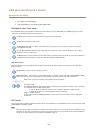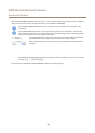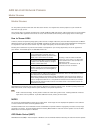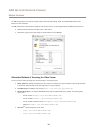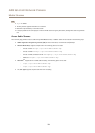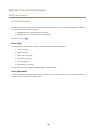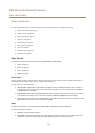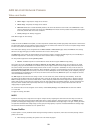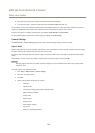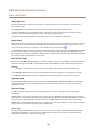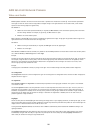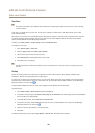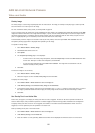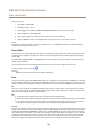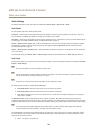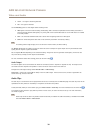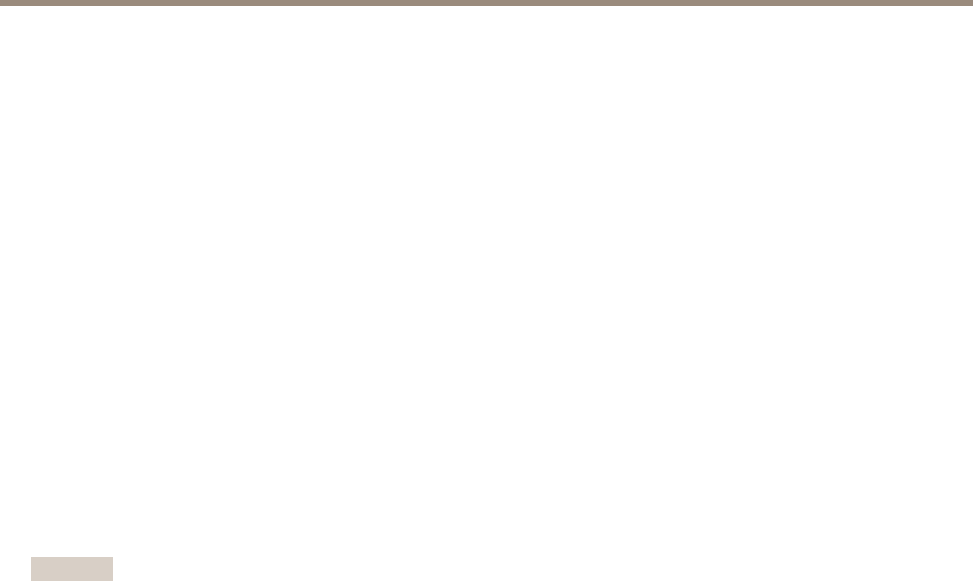
AXIS Q1614-E Network Camera
Video and Audio
• When setting up continuous recording. See Continuous Recording on page 46.
• In the Live View page – select the stream prole from the Stream prole drop-down list.
For quick setup, use one of the predened stream proles. Each predened prole has a descriptive name, indicating its purpose. If
required, the predened stream proles can be modied and new customized stream proles can be created.
To create a new prole or modify an existing prole, go to Setup > Video & Audio > Stream Proles.
To select a default stream prole for the Live View page, go to Setup > Live View Cong.
Camera Settings
The Video & Audio > Camera Settings page provides access to advanced image settings for the Axis product.
Capture Mode
Capture mode denes the maximum resolution and maximum frame rate available in the Axis product. A capture mode with a large
maximum resolution has a reduced maximum frame rate and vice versa.
The capture mode setting also affects the camera’s angle of view as the effective size of the image sensor differs between capture
modes.
Capture mode is set the rst time the product is accessed. Select the desired capture mode and click OK.
Important
Changing capture mode when the product has been congured is not recommended as most other settings will be either
removed or reset.
To change capture mode, follow these steps:
1. Go to Setup > Video & Audio > Camera Settings.
2. Select the new capture mode.
3. Click Save.
4. Review and recongure all settings, for example:
- View area
- Stream proles
- PTZ settings including preset positions and guard tours
- Motion detection windows
- Privacy masks
- Image overlays
- Exposure zones
- White balance windows
- Action rules
- Settings in uploaded applications
23