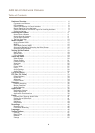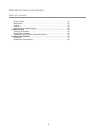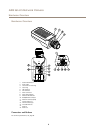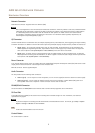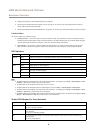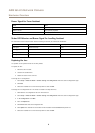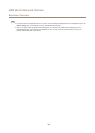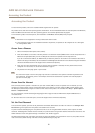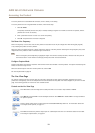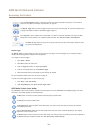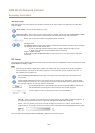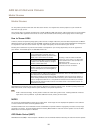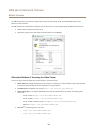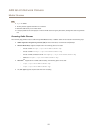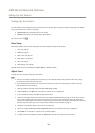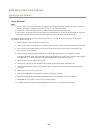AXIS Q1615 Network Camera
Accessing the Product
To set the password via a standard HTTP connection, enter it directly in the dialog.
To set the password via an encrypted HTTPS connection, follow these steps:
1. Click Use HTTPS.
A temporary certicate (valid for one year) is created, enabling encryption of all trafc to and from the product, and the
password can now be set securely.
2. Enter a password and then re-enter it to conrm the spelling.
3. Click OK. The password has now been congured.
Set Power Line Frequency
Power line frequency is set the rst time the Axis product is accessed and can only be changed from Plain Cong (see page 58)
or by resetting the product to factory default.
Select the power line frequency (50 Hz or 60 Hz) used at the location of the Axis product. Selecting the wrong frequency may cause
image icker if the product is used in uorescent light environments.
Note
Power line frequency varies depending on geographic region. The Americas usually use 60 Hz, whereas most other parts of
the world use 50 Hz. Local variations could apply. Always check with the local authorities.
Congure Capture Mode
Capture mode denes the maximum resolution and maximum frame rate available in the Axis product. The capture mode setting also
affects the camera’s angle of view.
Select the desired capture mode from the drop-down list and click OK.
See also Capture Mode on page 22.
The Live View Page
The controls and layout of the Live View page may have been customized to meet specic installation requirements and user
preferences. Consequently, some of the examples and functions featured here may differ from those displayed in your own Live View
page. The following provides an overview of each available control.
Controls on the Live View Page
Click View size to scale the image down to 800 pixels wide or to full scale. Only available in MJPEG.
Click WDR on to enable WDR in intense backlight conditions. Click WDR off to disable WDR in low light conditions
for optimal exposure.
Select a stream prole for the Live View page from the Stream Prole drop-down list. For information about how
to congure stream proles, see page 21.
Click Pulse to activate the product’s output port for a dened period of time. For information about how to enable
and congure output buttons, see page 32.
12