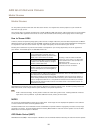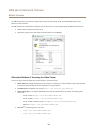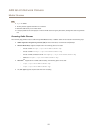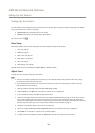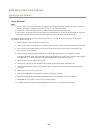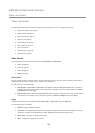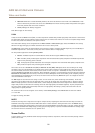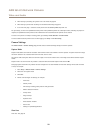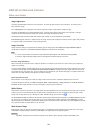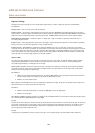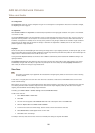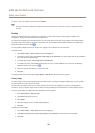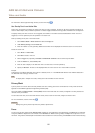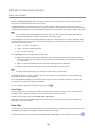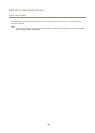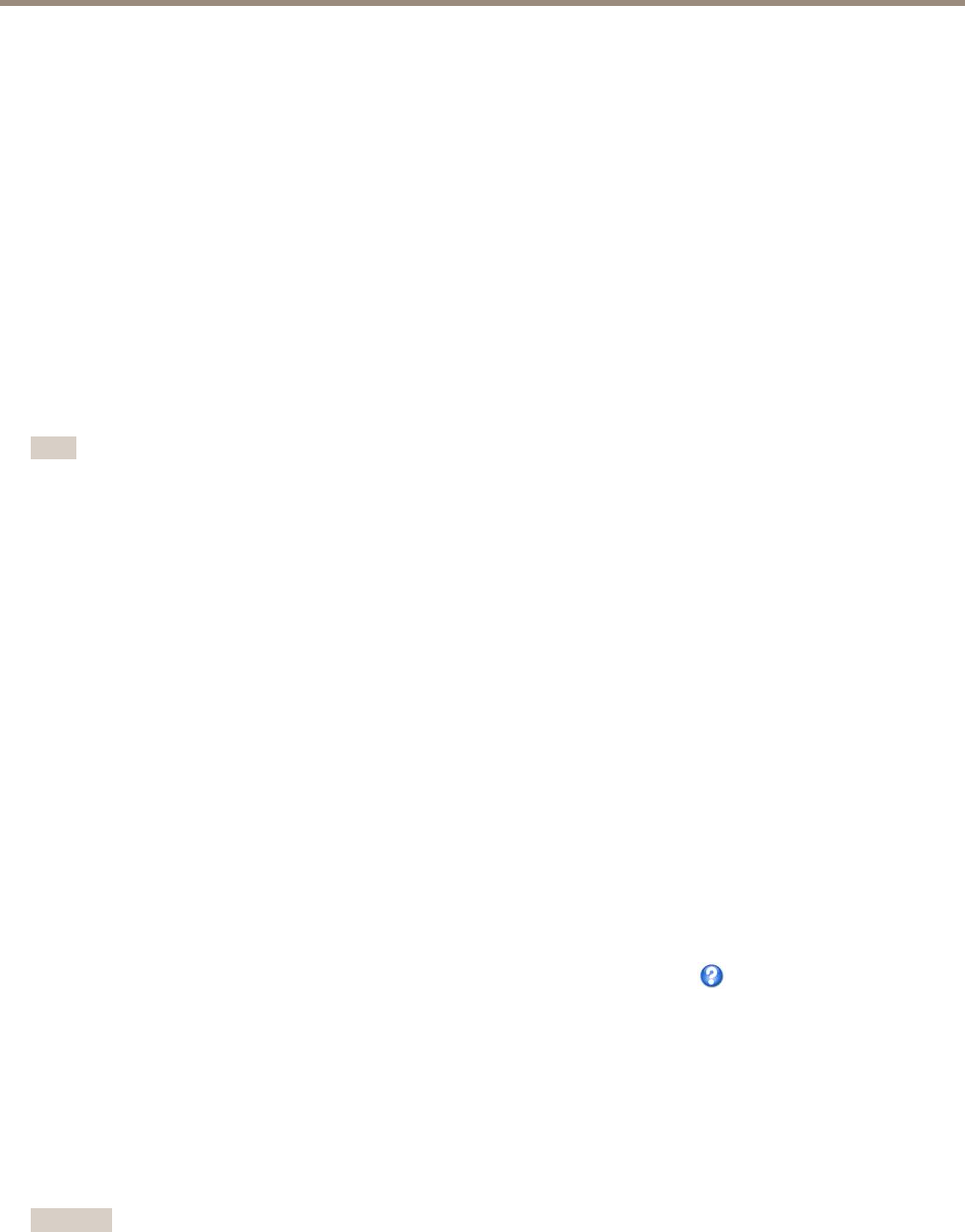
AXIS Q1615 Network Camera
Video and Audio
Image Appearance
Increasing the Color level increases the color saturation. The value 100 gives maximum color saturation. The value 0 gives a
black and white image.
The image Brightness can be adjusted in the range 0–100, where a higher value produces a brighter image.
Increasing the Sharpness can increase bandwidth usage. A sharper image might increase image noise especially in low light
conditions. A lower setting reduces image noise, but the whole image will appear less sharp.
The Contrast changes the relative difference between light and dark. It can be adjusted using the slidebar.
Local Contrast applies contrast to a specic area of the image. Use the slider to adjust the contrast, where a higher value produces
an image with high contrast between the dark and light areas.
Image Correction
Image correction settings can compensate for different types of image issues. Select Electronic image stabilization (EIS) to
compensate for vibrations or select Barrel distortion correction to compensate for lens effects.
Note
• It is not recommended to use Electronic image stabilization (EIS) together with Wide Dynamic Range (WDR).
• Electronic image stabilization (EIS) cannot be used together with Barrel distortion correction.
Electronic Image Stabilization
When monitoring an environment that is subject to vibrations, for example a train station or a trafc control point, images may
appear to be unsteady.
To improve image stability, manually adjust focus and zoom and note the approximate focal length value as indicated in the camera
unit below the zoom puller. Check the Electronic image stabilization (EIS) box and adjust the focal length slider to match the set
focal length value on your camera unit. To see the effects of your adjustments, open the Live view page in a separate window and
observe how the image stabilizes after adjusting the slider and saving.
Barrel Distortion Correction
Barrel distortion is a lens effect that causes an image to look curved. The extent of distortion depends on the zoom level.
To edit barrel distortion settings, click Edit from Video & Audio > Camera Settings > Image Correction. In the Barrel Distortion
Correction window, adjust the slider to correct the distortion, using the grid for assistance.
White Balance
White balance is used to make colors in the image appear the same regardless of the color temperature of the light source. The Axis
product can be set to automatically identify the light source and compensate for its color. Alternatively, select the type of light
source from the drop-down list. For a description of each available setting, see the online help .
The white balance window is enabled for the Automatic and Automatic outdoor options that appear in the White balance drop-down
list. Select one of the options from the drop-down list to set the white balance window properties. Select Automatic to use the
default settings for the Automatic and Automatic outdoor options (in the White balance drop-down list). Select Custom to manually
set a reference window for white balance in the view area.
Wide Dynamic Range
Wide dynamic range can improve the exposure when there is a considerable contrast between light and dark areas in the image.
Enable WDR in intense backlight conditions. Disable WDR in low light conditions for optimal exposure.
Important
Use WDR in combination with automatic exposure control. Other exposure settings could give undesirable results.
23