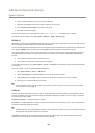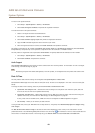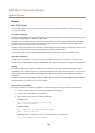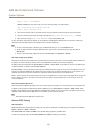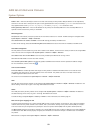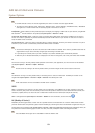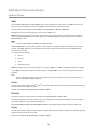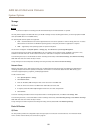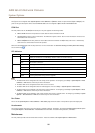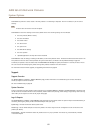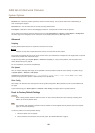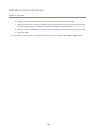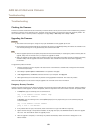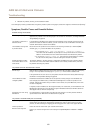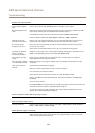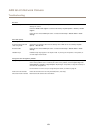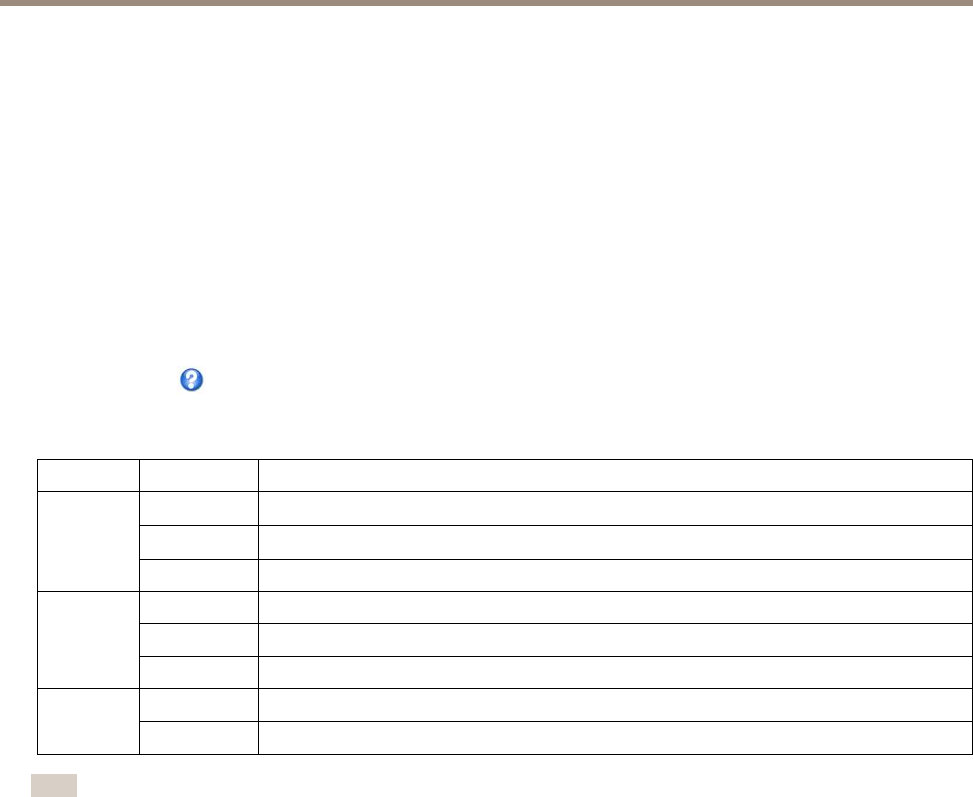
AXIS Q1615 Network Camera
System Options
The I/O ports are congured under System Options > Ports & Devices > I/O Ports. Select the port direction (Input or Output). The
ports can be given descriptive names and their Normal states can be congured as Open circuit or Grounded circuit.
COM Port
The Axis product has one RS-485/RS-422 serial port. The port supports the following modes:
• Generic HTTP allows the Axis product to receive data and send commands via HTTP.
• Pan Tilt Zoom is used to control a PTZ device. The PTZ device requires a driver. See for more information. Drivers can be
downloaded from www.axis.com
• Generic TCP/IPallows the Axis product to receive data and send commands via TCP/IP. Daisy chain server - Allows Daisy
chain clients to communicate with the Axis product.
Select the desired Port Type from the drop-down list. For more information on Serial Port Settings and Daisy Chain Port Settings
see the online help
.
LED Indicators
LED
Color
Indication
Green
Steady for connection to a 100 Mbit/s network. Flashes for network activity.
Amber
Steady for connection to a 10 Mbit/s network. Flashes for network activity.
Network
Unlit No network connection.
Green Steady green for normal operation.
Amber
Steady during startup and when restoring settings.
Status
Red
Slow ash for failed upgrade.
Green
Normal operation.Power
Amber
Flashes green/amber during rmware upgrade.
Note
• The Status LED can be congured to be unlit during normal operation. To congure, go to Setup > System Options > Ports
& Devices > LED. See the online help for more information.
• The Status LED can be congured to ash while an event is active.
• The Status LED can be congured to ash for identifying the unit. Go to Setup > System Options > Maintenance .
• The Power LED can be congured to be unlit during normal operation. To congure, go to Setup > System Options > Ports
& Devices > LED. See the online help for more information.
• The Network LED can be disabled so that it does not ash when there is network trafc. To congure, go to Setup > System
Options > Ports & Devices > LED. See the online help for more information.
Port Status
The list on the System Options > Ports & Devices > Port Status page shows the status of the product’s input and output ports.
Accelerometer
The leveling assistant that helps to level the camera is enabled by default. To disable it, de-select the Enable leveling assistant option
from System Options > Ports & Devices > Accelerometer and click Save. To enable leveling assistant, click Reset.
Maintenance
The Axis product provides several maintenance functions. These are available under System Options > Maintenance.
56