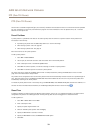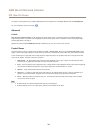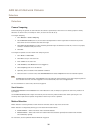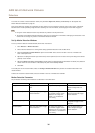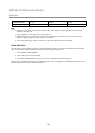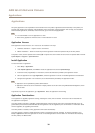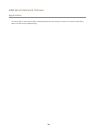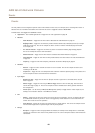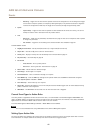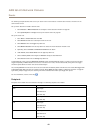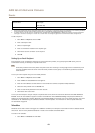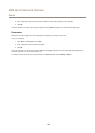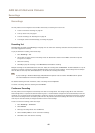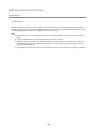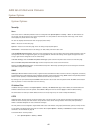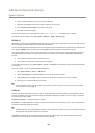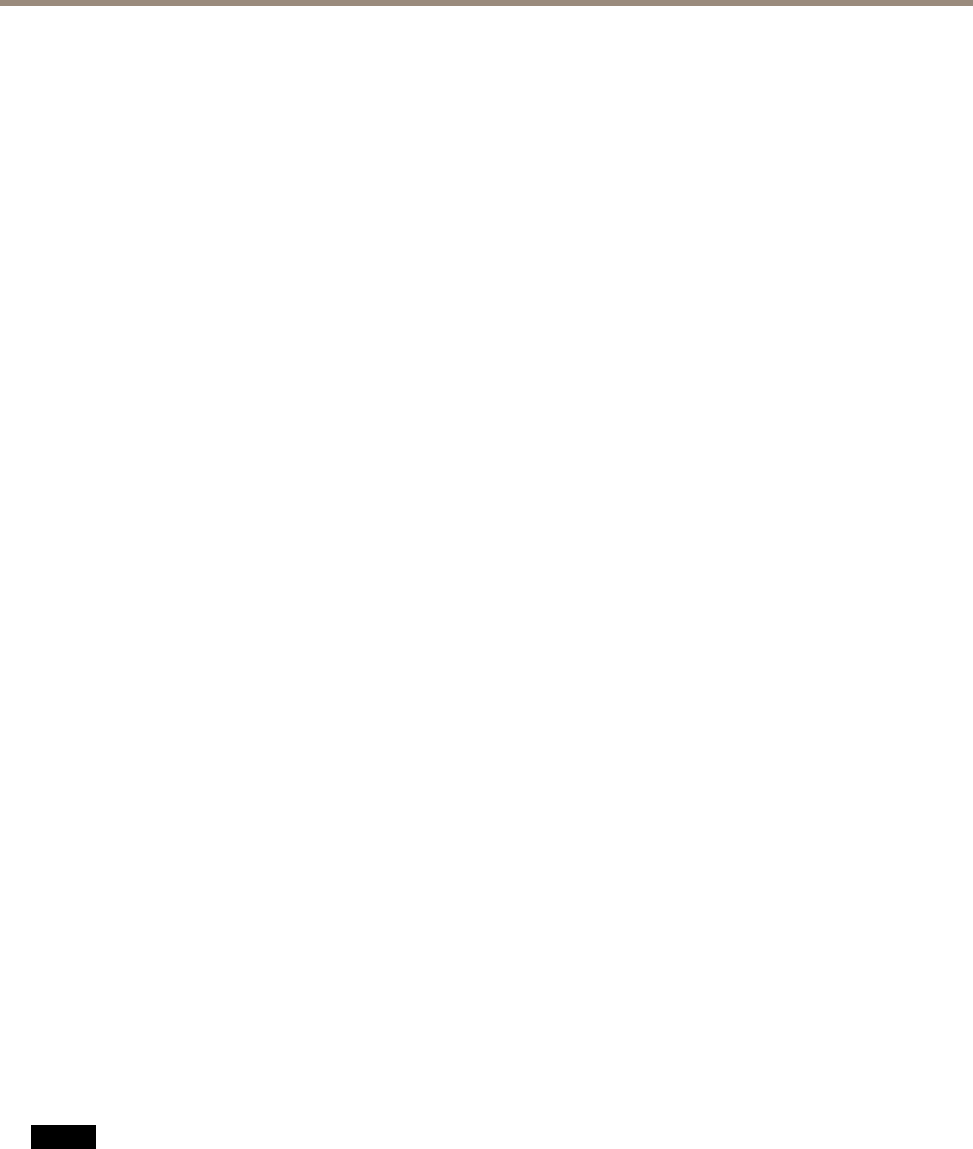
AXIS Q1615 Network Camera
Events
- Recording – Triggers the rule when the Axis product records to the storage device. The recording status trigger
can be used to notify the operator, for example by ashing LED lights, if the product has started or stopped to
record to the storage device. Note that, this trigger can be used only for edge storage recording status.
• System
- System Ready – Trigger the rule when the product has been started and all services are running. This can for
example be used to send a notication when the product restarts.
• Time
- Recurrence – Trigger the rule periodically. See Recurrences on page44. This can for example be used to upload
an image every 5 minutes.
- Use Schedule – Trigger the rule according to the selected schedule. See Schedules on page 43.
Available actions include:
• Day/Night Vision Mode – Set day mode (IR cut lter on) or night mode (IR cut lter off).
• Output Port – Activate an I/O port to control an external device.
• Overlay Text – Display an overlay text. See Use Overlay Text in anAction Rule on page 27.
• Play Audio Clip – See Audio Clips on page 29.
• PTZ Control
- Preset Position – Go to a preset position.
- Guard Tour – Start a guard tour. See Guard Tour on page 33.
• Record Video – Record video to a selected storage.
• Send Images – Send images to a recipient.
• Send Notications – Send a notication message to a recipient.
• Send SNMP Trap – Send an SNMP trap message to the operator. Make sure that SNMP is enabled and congured
under System Options > Network > SNMP.
• Send Video Clip – Send a video clip to a recipient.
• Status LED – Flash the LED indicator. This can for example be used to validate triggers such as motion detection during
product installation and conguration.
• WDR Mode – The WDR Mode can be turned on or off when the action rule is triggered.
Convert Event Types to Action Rules
If the Axis product is upgraded to rmware version 5.40 or later, it is recommended to convert Event Types to Action Rules. The
legacy user Event Types in the camera will continue to work but will not be visible in the user interface of the camera. The Event
Types need to be converted to Action rules to become visible in the user interface.
To convert Event Types to Action Rules go to Events > Action Rules and click Convert.
NONO
NO
TICETICE
TICE
This is not recommended when using a VMS based on the old Event Management System.
Setting Up an Action Rule
An action rule denes the conditions that must be met for the product to perform an action, for example record video or send an
email notication. If multiple conditions are dened, all of them must be met to trigger the action.
41