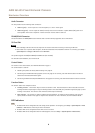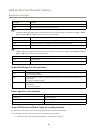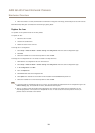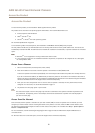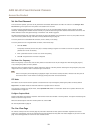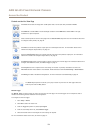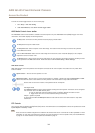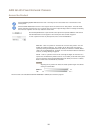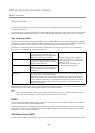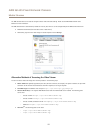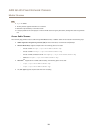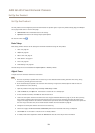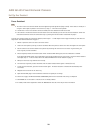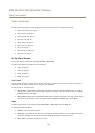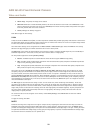AXIS Q1635 Fixed Network Camera
Access the Product
Click the Emulate joystick mode button and click in the image to move the camera view in the direction of the
mouse pointer.
Click the Center mode button and click in the image to center the camera view on that position. The center mode
button could also be used to zoom in on a specic area. Click in the image and drag to draw a rectangle surrounding
the area to be magnied. To zoom out, rotate the mouse wheel.
Click the Ctrl panel button to open the PTZ control panel which provides additional PTZ controls.
User-dened buttons can also appear in the Control panel. See Controls on page34.
To view a specic view area or preset position, select it from the Source list.
Focus bar – Click on a position on the focus bar to set the focus position. This will
disable the product’s autofocus. To re-enable, use the PTZ control panel which is
opened by clicking the Ctrl panel button (see above). If autofocus is enabled, Auto is
visible next to the Focus bar bar, see below. For more information about the autofocus
function, see Image Settings on page 26.
Iris bar – Click on a position on the iris bar to change the degree to which the iris is
opened. This will disable the product’s auto iris. To re-enable, use the PTZ control panel
which is opened by clicking the Ctrl panel button (see above). If auto iris is enabled,
Auto is visible next to the Iris bar bar, see below.
Important
Adjusting the iris position will affect the shutter speed and gain. The default
setting is recommended.
The PTZ controls can be disabled under PTZ > Advanced > Controls, see Controlson page 34.
15