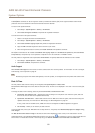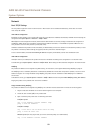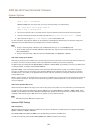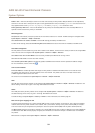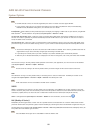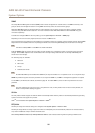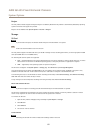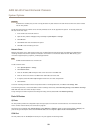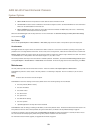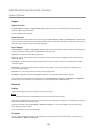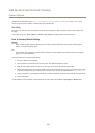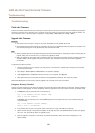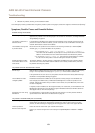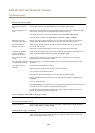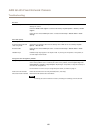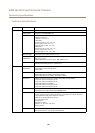AXIS Q1635 Fixed Network Camera
System Options
• Generic HTTP allows the Axis product to receive data and send commands via HTTP.
• Pan Tilt Zoom is used to control a PTZ device. The PTZ device requires a driver. See Install PTZ Driver for more information.
Drivers can be downloaded from www.axis.com
• Generic TCP/IPallows the Axis product to receive data and send commands via TCP/IP. Daisy chain server - Allows Daisy
chain clients to communicate with the Axis product.
Select the desired Port Type from the drop-down list. For more information on Serial Port Settings and Daisy Chain Port Settings
see the online help
.
Port Status
The list on the System Options > Ports & Devices > Port Status page shows the status of the product’s input and output ports.
Accelerometer
Tilt angle indicates the angle to which the camera’s lens holder is tilted. A 0° tilt is when the camera is pointing to the ground. It’s
possible to have a tilt angle between 0 and 180°. To tilt to 180°, tilt to an angle of 90°, rotate the lens holder and tilt to a further 90°.
Rotation angle indicates the angle to which the camera’s lens holder is rotated. The rotation range is between 0 to 360°. The camera
is considered to be in a level position when the rotation angle is 0°, 90°, 360° or 270°.
The leveling assistant that helps to level the camera is enabled by default. To disable it, de-select the Enable leveling assistant option
from System Options > Ports & Devices > Accelerometer and click Save. To refresh the page and view the saved setting, click Reset.
Maintenance
The Axis product provides several maintenance functions. These are available under System Options > Maintenance.
Click Restart to perform a correct restart if the Axis product is not behaving as expected. This will not affect any of the current
settings.
Note
A restart clears all entries in the Server Report.
Click Restore to reset most settings to the factory default values. The following settings are not affected:
• the boot protocol (DHCP or static)
• the static IP address
• the default router
• the subnet mask
• the system time
• the IEEE 802.1X settings
• the focus position
• uploaded applications are kept but must be restarted
Click Default to reset all settings, including the IP address, to the factory default values. This button should be used with caution. The
Axis product can also be reset to factory default using the control button, see Reset to FactoryDefault Settings on page61.
To identify the product or test the Status LED, click Flash LED under Identify and specify the duration in seconds, minutes or hours.
This can be useful for identifying the product among other products installed in the same location.
For information about rmware upgrade, see Upgrade the Firmware on page 62.
59