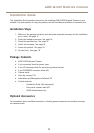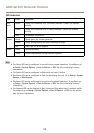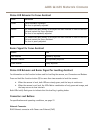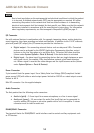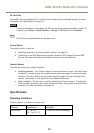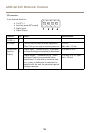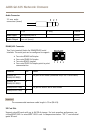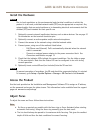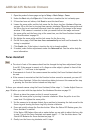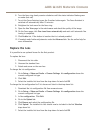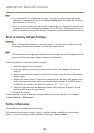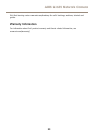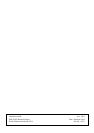AXIS Q1635 Network Camera
6. Turn the focus ring slowly counter-clockwise until the status indicator ashes green
or amber (not red).
7. To exit the Focus Assistant, press the Function button again. The Focus Assistant is
switched off automatically after 15 minutes.
8. Retighten the lock screw for the focus ring.
9. Open the Live View page in the web browser and check the quality of the image.
10. On the Focus page, click Fine-tune focus automatically and wait until automatic ne
tuning is completed.
11. Click Enable iris. If the button is inactive the iris is already enabled.
12. If needed, make further adjustments under the Advanced tab. See the online help for
more information.
Replace the Lens
It is possible to use optional lenses for the Axis product.
To replace the lens:
1. Disconnect the iris cable.
2. Unscrew the standard lens.
3. Attach and screw on the new lens.
To change the iris conguration:
1. Go to Setup > Video and Audio > Camera Settings. Iris conguration shows the
current congured iris type.
2. Click Edit.
3. Select the installed iris lens from the drop-down list and click OK.
To change the iris conguration for P-iris lenses not listed in the drop-down list:
1. Download the iris conguration le from www.axis.com
2. Go to Setup > Video and Audio > Camera Settings. Iris conguration shows the
current congured iris type.
3. In Iris conguration: Click Edit.
4. Go to the Upload tab.
5. Click Browse and select the conguration le.
6. Click Upload. The installed iris lens should now be included in the Iris Selection
drop-down list.
7. Select the installed iris lens from the drop-down list and click OK.
21