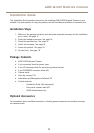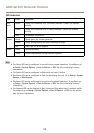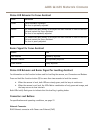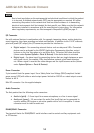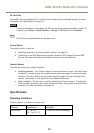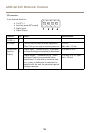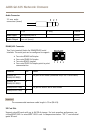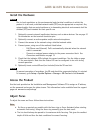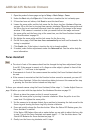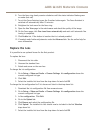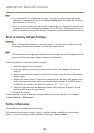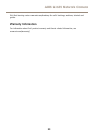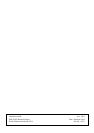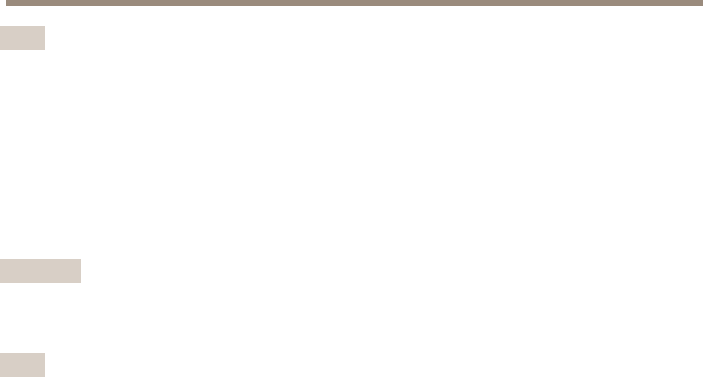
AXIS Q1635 Network Camera
Note
• If you select a DC iris conguration le for a P-iris lens, an error message will appear
below the iris conguration type in the Camera Settings page. For custom DC Iris lenses,
select Generic DC Iris option.
• There is no need to restart the product after changing the lens. However, the product must
be restarted if you are interchanging between a P-iris, DC-Iris or xed/manual iris lens. In
order to set the focus and position the lens, the product must be connected to the network.
Reset to Factory Default Settings
Important
Reset to factory default should be used with caution. A reset to factory default will reset
all settings, including the IP address, to the factory default values.
Note
The installation and management software tools are available on the CD supplied with the
product and from the support pages on www.axis.com/techsup
To reset the product to the factory default settings:
1. Disconnect power from the product.
2. Press and hold the control button and reconnect power. See Hardware Overview on
page 10.
3. Keep the control button pressed for about 15–30 seconds until the status LED indicator
ashes amber.
4. Release the control button. The process is complete when the status LED indicator turns
green. The product has been reset to the factory default settings. If no DHCP server is
available on the network, the default IP address is 192.168.0.90
5. Using the installation and management software tools, assign an IP address, set the
password, and access the video stream.
6. Refocus the product.
It is also possible to reset parameters to factory default via the web interface. Go to Setup
> System Options > Maintenance.
Further Information
The User Manual is available at www.axis.com
Visit www.axis.com/techsup to check if there is updated rmware available for your network
product. To see the currently installed rmware version, go to Setup > About.
22