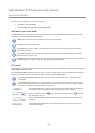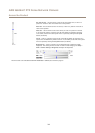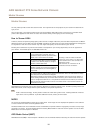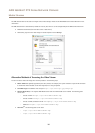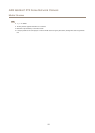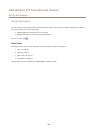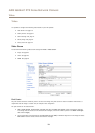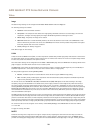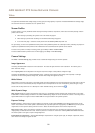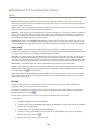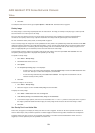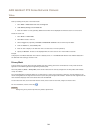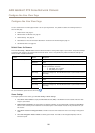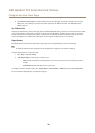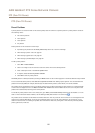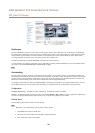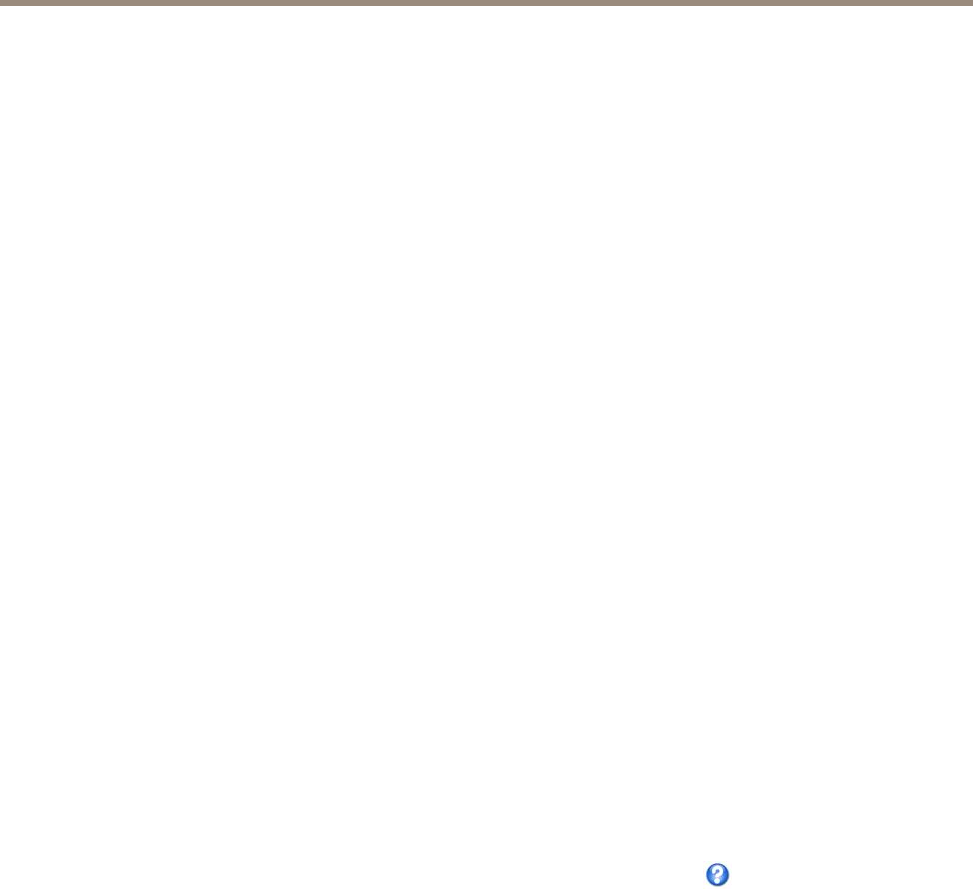
AXIS Q6044-C PTZ Dome Network Camera
Video
size optimizes bandwidth and storage usage, but may give poor image quality. To prevent increased bandwidth and storage usage,
the maximum frame size should be set to an optimal value.
Stream Proles
A stream prole is a set of predened stream settings including resolution, compression, frame rate and overlay settings. Stream
proles can be used:
• When setting up recording using action rules. See Events on page 37.
• When setting up continuous recording. See Continuous Recording on page 42.
• In the Live View page – select the stream prole from the Stream prole drop-down list.
For quick setup, use one of the predened stream proles. Each predened prole has a descriptive name, indicating its purpose. If
required, the predened stream proles can be modied and new customized stream proles can be created.
To create a new prole or modify an existing prole, go to Setup > Video > Stream Proles.
To select a default stream prole for the Live View page, go to Setup > Live View Cong.
Camera Settings
The Video > Camera Settings page provides access to advanced image settings for the Axis product.
Image Appearance
Increasing the Color level increases the color saturation. The value 100 gives maximum color saturation. The value 0 gives a
black and white image.
The image Brightness can be adjusted in the range 0–100, where a higher value produces a brighter image.
Increasing the Sharpness can increase bandwidth usage. A sharper image might increase image noise especially in low light
conditions. A lower setting reduces image noise, but the whole image will appear less sharp.
White Balance
White balance is used to make colors in the image appear the same regardless of the color temperature of the light source. The Axis
product can be set to automatically identify the light source and compensate for its color. Alternatively, select the type of light
source from the drop-down list. For a description of each available setting, see the online help
.
Wide Dynamic Range
Wide dynamic range can improve the exposure when there is a considerable contrast between light and dark areas in the image.
Enable WDR in intense backlight conditions. The different WDR settings adjust for various amounts of contrast in the image. Use a
higher WDR number for a higher contrast. Disable WDR in low light conditions for optimal exposure.
Exposure Settings
Exposure control - These settings is used to adapt to the amount of light used. Automatic is the default setting and it can be
used in most situations. The shutter speed is automatically set to produce optimum image quality. Use Manual if you have special
requirements for the exposure setting and wish to lock it. Select the desired exposure time from the drop-down list.
Max exposure time - Select the maximum exposure time from the drop-down list. Increasing the exposure time will improve
image quality, but decrease the frame rate. There may also be an increase in motion blur. Checking Allow slow shutter decreases
the shutter speed in low light to improve image brightness.
Enable Backlight compensation - Select Enable Backlight compensation if a bright spot of light, for example a light bulb, causes
other areas in the image to appear too dark.
21