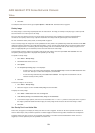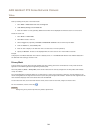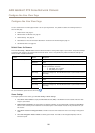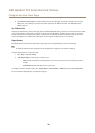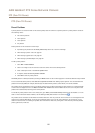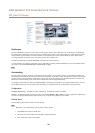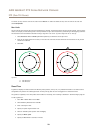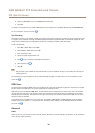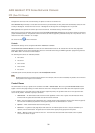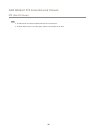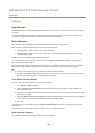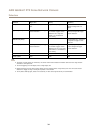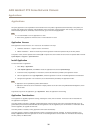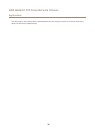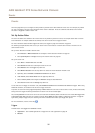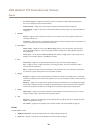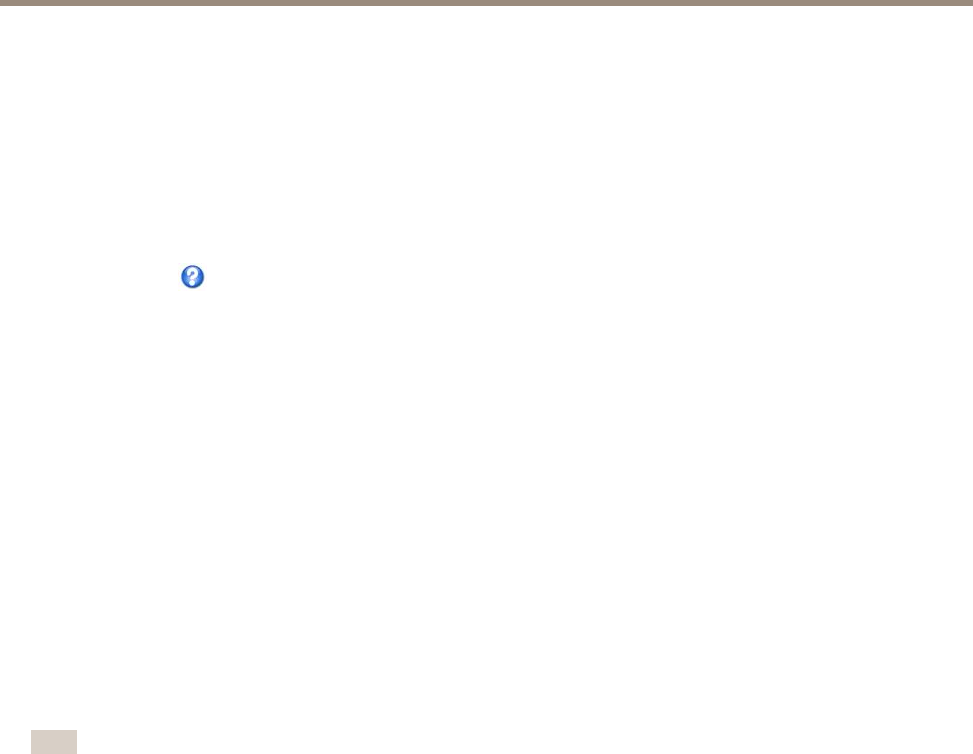
AXIS Q6044-C PTZ Dome Network Camera
PTZ (Pan Tilt Zoom)
Congure the near focus limit to avoid focusing on objects too close to the camera lens.
When Enable E-ip is selected, as it tilts down and continues to pan backwards, the Axis product will automatically correct the view
and ip it 180 degrees. The left limit must be set to –180 degrees and the right limit to 180 degrees for e-ip to work.
Move speed sets the speed of the camera’s pan and tilt movements. The default setting is maximum speed.
When using a joystick (or emulating one with the mouse) the Enable proportional speed setting can be used to reduce the maximum
pan/tilt movement speed, i.e. the speed the camera view moves at when the joystick is pushed all the way out in any direction. This is
useful then the view is zoomed in on an object.
See the online help
for more information.
Controls
Advanced PTZ settings can be congured under PTZ > Advanced > Controls.
The Panel Shortcut Command Buttons list shows the user-dened buttons that can be accessed from the Live View page’s Ctrl
panel. These buttons can be used to provide direct access to commands issued using the VAPIX® application programming interface.
Click Add to add a new shortcut command button.
The following PTZ controls are enabled by default:
• Pan control
• Tilt control
• Zoom control
• Focus control
• Iris control
To disable specic controls, deselect the options under Enable/Disable controls.
Note
Disabling PTZ controls will not affect preset positions. For example, if the tilt control is disabled, the product can still move to
preset positions that require a tilt movement.
Control Queue
The administrator can set up a queue for PTZ controllers from PTZ > Control Queue. Once set up, the PTZ Control Queue buttons
appear in the Live View page offering one viewer exclusive control for a limited period of time. Other users will be placed in queue.
A user who belongs to a group (see Userson page 44) with a higher PTZ priority can go before other users in the queue and take
control of the product. The order of priority is as follows:
1. Administrator — An administrator takes over PTZ control regardless of who is rst in queue. The administrator will be
removed from the queue 60 seconds after the last PTZ control command.
2. Event — The Axis product can be congured to go to a preset position when triggered by an alarm (see Events on page 37).
The event will immediately be placed rst in the queue except when an administrator is in control.
3. Operator — Same as administrator but with lower priority
4. Guard Tour — A guard tour (see page 29) has PTZ control for an indenite period of time. It may be overridden by an
operator, event or administrator. The guard tour will resume when higher priority groups leave the queue.
5. Viewer — Multiple viewers must wait for their turn. The viewer has 60 seconds PTZ control before control is passed
on to the next viewer in queue.
31