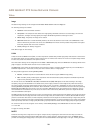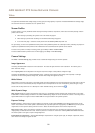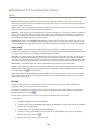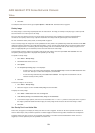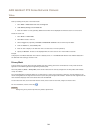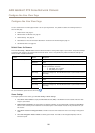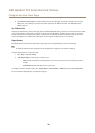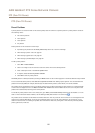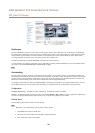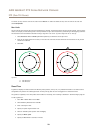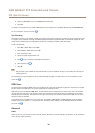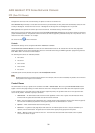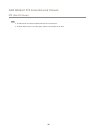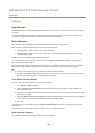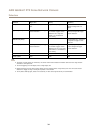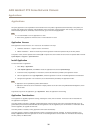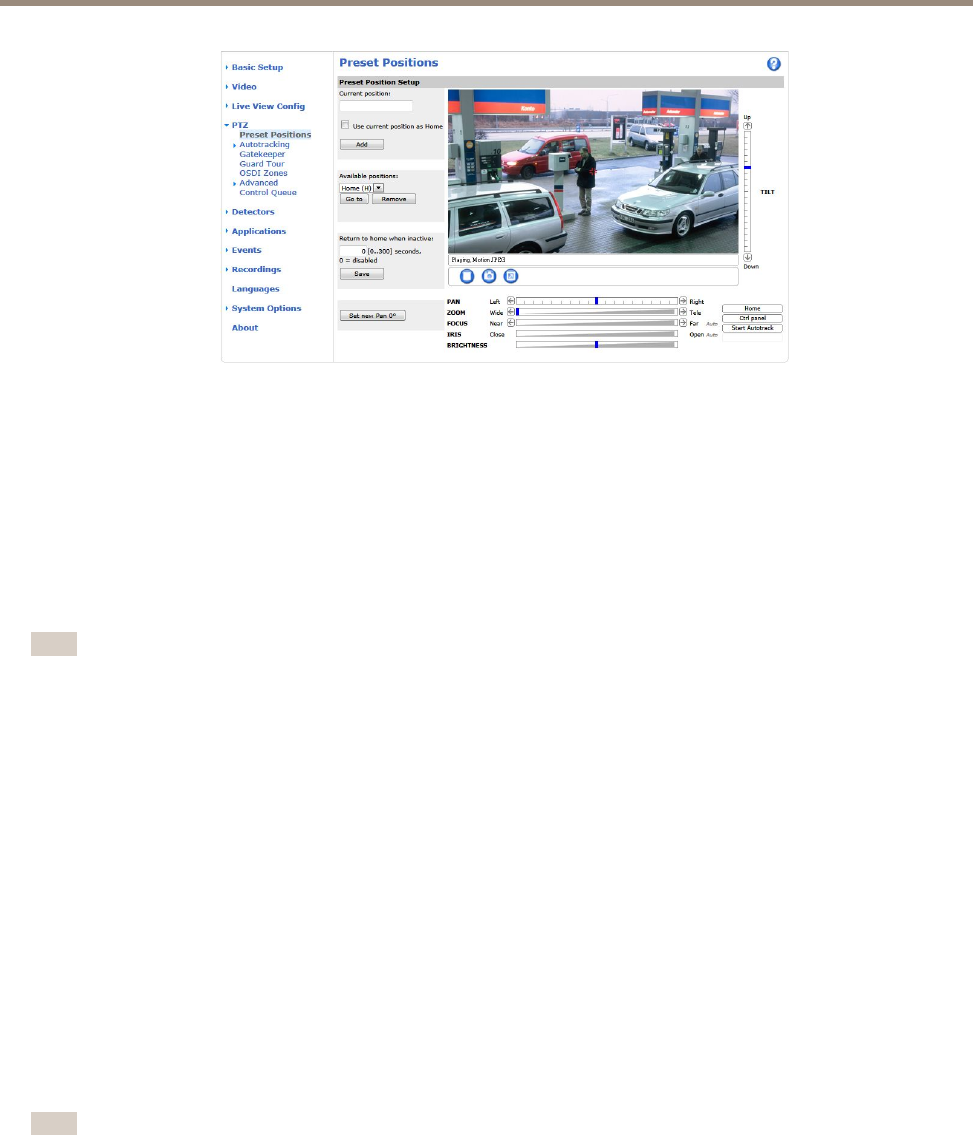
AXIS Q6044-C PTZ Dome Network Camera
PTZ (Pan Tilt Zoom)
Gatekeeper
The Active Gatekeeper monitors an area such as an entrance gate. When motion is detected in the monitored area, the Gatekeeper
will, depending on conguration, steer the camera to a selected preset position or start autotracking from a selected preset position.
Using a zoomed-in preset position can make it possible to, for example, read a license plate or identify a person. When motion
is no longer detected, the camera returns to its Home position after a dened time.
To enable the Gatekeeper, go to PTZ > Gatekeeper and follow the online instructions.
It is also possible to, for example, record video or save images (take a snapshot) while the Gatekeeper is active. Go to Events and set
up an action rule with PTZ Preset Reached or Autotracking as trigger.
Note
Autotracking
The Axis product can detect movement in the eld of view, for example a moving vehicle or person. If autotracking is enabled, the
Axis product will automatically pan and tilt to follow the moving object. In case there is much simultaneous movement, the area with
the most movement will be followed. Autotracking continues until the moving object stops or disappears from the monitored area.
Movement in areas blocked by privacy masks and in exclude areas does not trigger autotracking.
It is strongly recommended to enable the PTZ Control Queue if autotracking and guard tour are enabled simultaneously. In the PTZ
Control Queue, guard tour has lower priority than autotracking, so autotracking will not be abandoned to start a guard tour.
Conguration
Start/Stop Autotracking - Click Start to enable autotracking. To disable autotracking, click Stop.
Settings - The Movement trigger sensitivity level can be set to Low, Medium or High. Medium is usually a good choice, depending on
the size of the moving objects and the image contrast, a low or high sensitivity might be more suitable.
Exclude Areas
Exclude areas are areas where movement is to be ignored.
Note
Movement in an area blocked by a privacy mask is always ignored.
1. Click Add area to create an exclude area
2. Resize and move the area (the blue rectangle) to the desired position.
3. Enter a descriptive name and click Save.
28