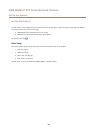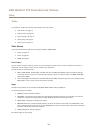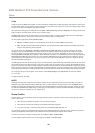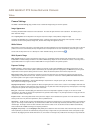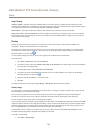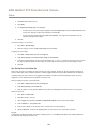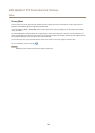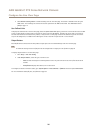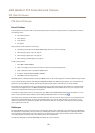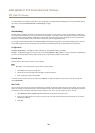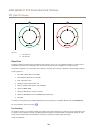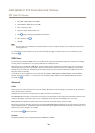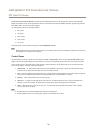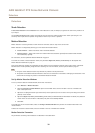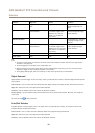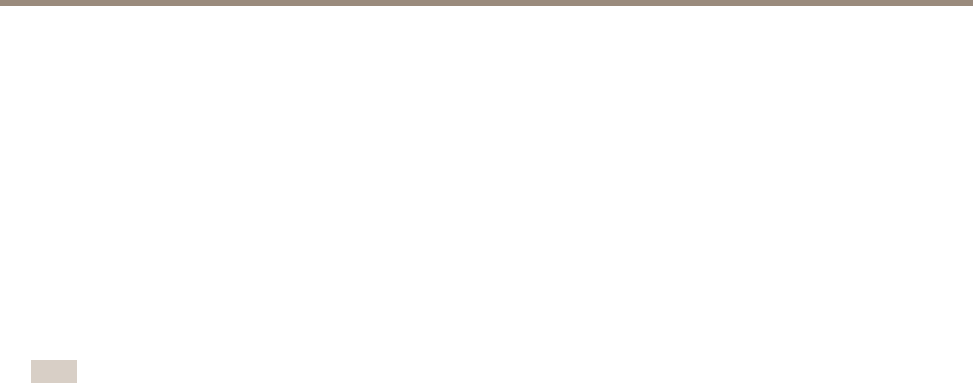
AXIS Q6045-C PTZ Dome Network Camera
Configure the Live View Page
• Select Enable recording button to enable recording from the Live View page. This button is available when using the
AMC viewer. The recordings are saved to the location specied in the AMC Control Panel. See AXIS Media Control
(AMC) on page 15.
User Dened Links
To display user-dened links in the Live View page, select the Show custom link option, give the link a name and then enter the URL
to link to. When dening a web link do not remove the 'http://' from the URL address. Custom links can be used to run scripts or
activate external devices connected to the product, or they can link to a web page. Custom links dened as cgi links will run the
script in the background, in a hidden frame. Dening the link as a web link will open the link in a new window.
Output Buttons
External I/O devices connected to the Axis product’s output ports can be controlled directly from the Live View page.
Note
To enable this setting at least one I/O port must be congured as an output port. See I/O Ports on page 53.
To display output buttons in the Live View page:
1. Go to Setup > Live View Cong.
2. Under Output Buttons, select the type of control to use:
- Pulse activates the output for a dened period of time. The pulse time can be set from 1/100 second to 60
seconds.
- Active/Inactive displays two buttons, one or each action.
To congure the active and inactive states, go to System Options > Ports & Devices > I/O Ports and set the port’s Normal state.
For more information about I/O ports, see I/O Ports on page 53.
26