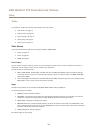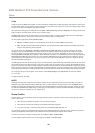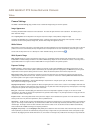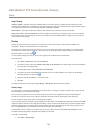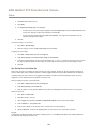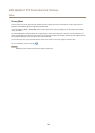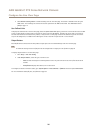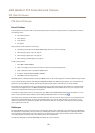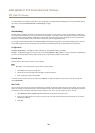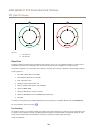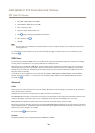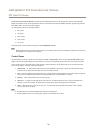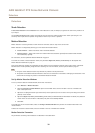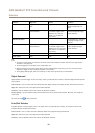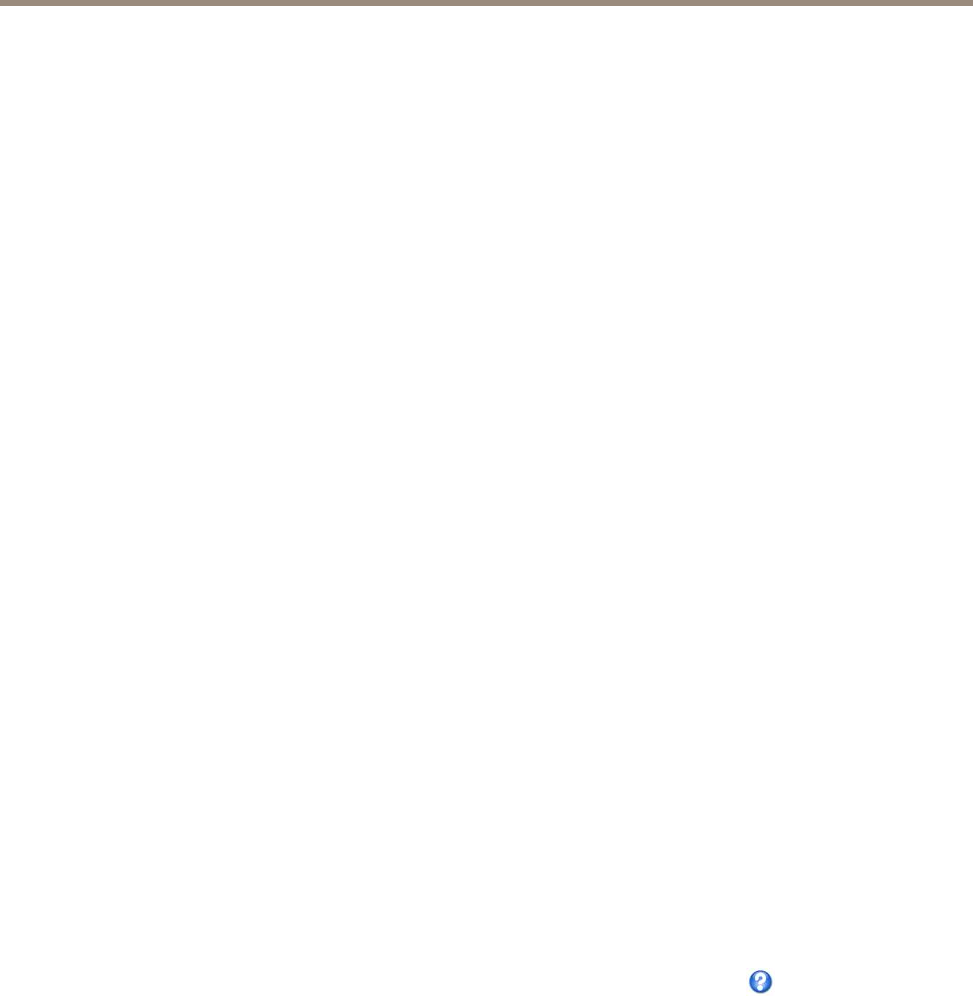
AXIS Q6045-C PTZ Dome Network Camera
PTZ (Pan Tilt Zoom)
PTZ (Pan Tilt Zoom)
Preset Positions
A preset position is a saved view that can be used to quickly steer the camera to a specic position. A preset position consists of
the following values:
• Pan and tilt positions
• Zoom position
• Focus position
• Iris position
Preset positions can be accessed in several ways:
• By selecting the preset from the Preset positions drop-down list in the Live View Page.
• When setting up action rules. See page 37.
• When setting up guard tours. See page 29.
• When setting up the Gatekeeper. See page 27
To add a preset position:
1. Go to PTZ > Preset Positions.
2. Click in the image or use the controls to steer the camera view to the desired position.
3. Enter a descriptive name in the Current position eld.
4. If required, select Use current position as Home.
5. Click Add to save the preset position.
The Home position is readily accessible by clicking the Home button on the Live View page and in the Preset Positions setup window.
To set a customized home position, select Use current position as Home when adding a preset position. The user-dened home
position will have (H) added, for example, Entrance (H). The default Home position, called “Home”, will still be available.
The product can be congured to return to the Home position when the PTZ functionality has been inactive for a specied length
of time. Enter the length of time in the Return to home when inactive eld and click Save. Set the time to zero to prevent the
product from automatically returning to the Home position.
To include the preset position name in the overlay text, go to Video, select Include overlay text and enter the modier #P in the
eld. For more information about modiers, see File Naming & Date/Time Formats in the online help
.
The product can be mounted in three different horizontal directions. This may cause the view from Pan 0° to be changed from the
original view. Click Set new Pan 0° to set the pan coordinate system to zero in the current direction. Set new Pan 0° can be
useful for instance when re-installing the product after maintenance. Note that, setting Pan 0° will affect all previously dened
presets, guard tours, masks etc.
Gatekeeper
The Active Gatekeeper monitors an area such as an entrance gate. When motion is detected in the monitored area, the Gatekeeper
will, depending on conguration, steer the camera to a selected preset position or start autotracking from a selected preset position.
Using a zoomed-in preset position can make it possible to, for example, read a license plate or identify a person. When motion
is no longer detected, the camera returns to its Home position after a dened time.
To enable the Gatekeeper, go to PTZ > Gatekeeper and follow the online instructions.
27