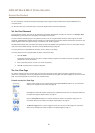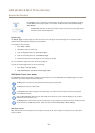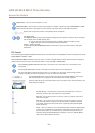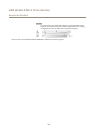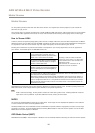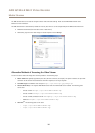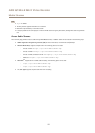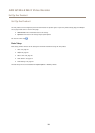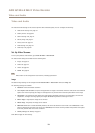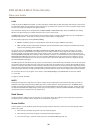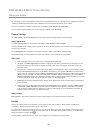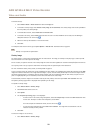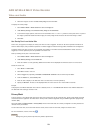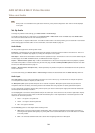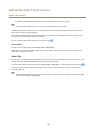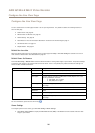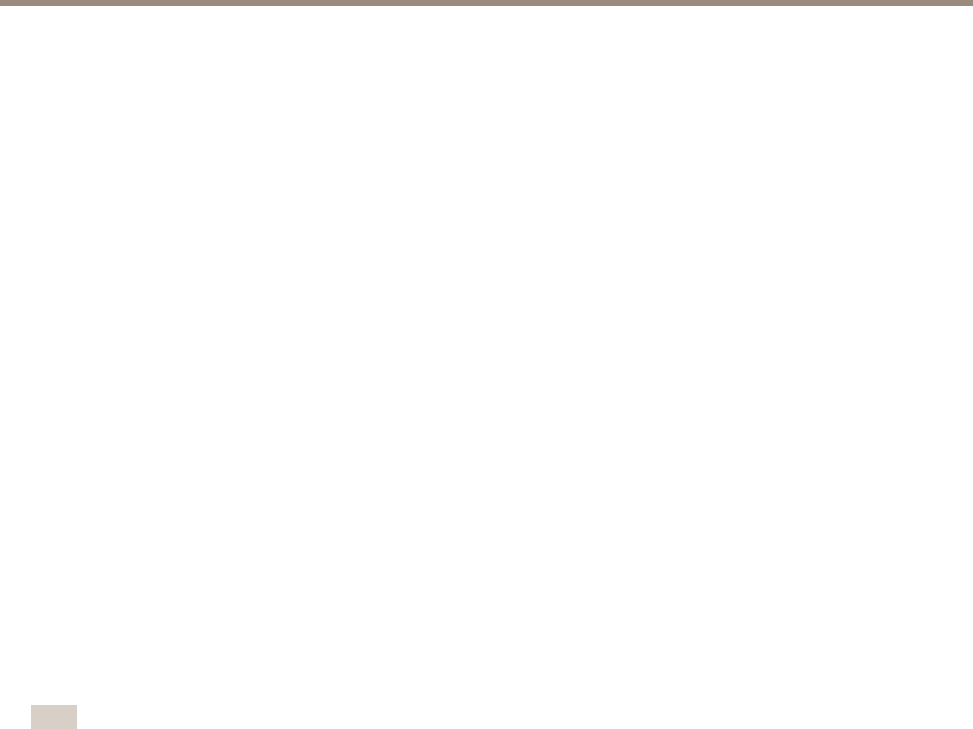
AXIS Q7424–R Mk II Video Encoder
Video and Audio
Video and Audio
The video and audio settings can be used to optimize video and audio quality. You can congure the following:
• Video stream settings. See page 19.
• Stream proles. See page 20.
• Camera settings. See page 21.
• Overlay image. See page 21.
• Privacy mask. See page 23.
• Audio settings. See page 24.
• Audio clips. See page 25.
Set Up Video Streams
To set up the product’s video streams, go to Video & Audio > Video Stream.
The video stream settings are divided into the following tabs:
• Image. See page 19.
• Audio. See page 24.
• H.264. See page 20.
• MJPEG. See page 20.
Note
Video stream can be congured for each channel, including quad stream.
Image
The default image settings can be congured under Video & Audio > Video Stream. Select the Image tab.
The following settings are available:
• Resolution. Select the default resolution.
• Select Aspect ratio correction to improve the appearance of images in the browser when the video stream has a different
aspect ratio. Pixels comprising the image are rearranged so as to provide a more accurate representation of the image.
• Compression. The compression level affects the image quality, bandwidth and le size of saved images; the lower the
compression, the higher the image quality with higher bandwidth requirements and larger le sizes.
• Mirror image. If required, the image can be mirrored.
• Rotate image. If required, the image can be rotated.
• Maximum frame rate. To avoid bandwidth problems, the frame rate allowed to each viewer can be Limited to a xed
amount. Alternatively, the frame rate can be set as Unlimited, which means the Axis product always delivers the highest
frame rate possible under the current conditions.
• Overlay settings. See Overlay on page 21.
Click Save to apply the new settings.
19