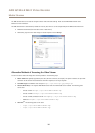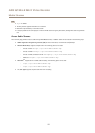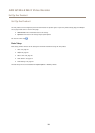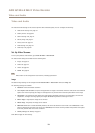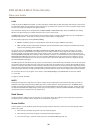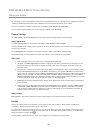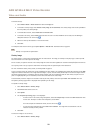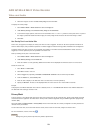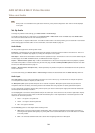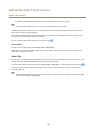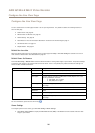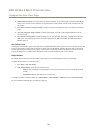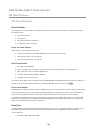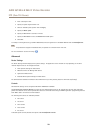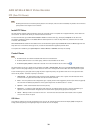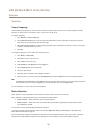AXIS Q7424–R Mk II Video Encoder
Video and Audio
Note
Privacy mask is not available for the quad stream. However, privacy masks congured on each channel will be displayed
in the quad.
Set Up Audio
To change the product’s audio settings, go to Video & Audio > Audio Settings.
To include an audio stream in a video stream, go to Video & Audio > Video Stream. Under the Audio tab, select Enable audio.
Then select the desired audio channel from the drop-down list.
Each stream prole is a separate video stream. To include the audio stream in all stream proles, go to the audio tab in each stream
prole settings page and enable audio. For more information, see Stream Proleson page 20.
Audio Modes
The Axis product supports the following audio modes:
Full duplex - Simultaneous two-way audio allowing the Axis product to transmit and receive audio at the same time. There is no
echo cancellation; if feedback loops appear, try moving the microphone or the speaker.
Half-duplex - Audio can be transmitted to and from the Axis product but only in one direction at a time. To transmit audio using the
Live View page, use the Talk and Listen buttons, see AMC Audio Controlson page 12.
Simplex — Network Camera speaker only - Audio is transmitted from a client to the Axis product and can be played by a speaker
connected to the product. To transmit audio using the Live View page, the Talk and MicrophoneMicrophone on buttons must both
be active, see AMC Audio Controls on page 12.
Simplex — Network Camera microphone only - Audio captured by the product microphone is transmitted from the Axis product to
one or more clients.
To set the audio mode, go to Video & Audio > Audio Settings and select the desired mode from the Audio mode drop-down list.
Audio Input
Select Microphone to use an external microphone or Line to use a Line in device, e.g. an audio mixer for multiple microphones
or a microphone with a built-in amplier, as audio source.
The Microphone power option provides DC power for an external microphone. Microphone power should only be used with
microphones that have no battery. This setting should not be enabled when using a dynamic or battery powered microphone.
To use a professional microphone requiring 48 V phantom power, you need an external power supply and a balanced-unbalanced
converter (audio transformer) in between.
Use the Input gain to control the volume (dB Full Scale) of the audio input. If the sound is too low, choose a higher dB, to amplify
the sound. If the sound is too high, choose a lower dB. The Level bar gives a visual representation of the audio signal level in dB
relative to the full-scale input level.
• Green — the signal is at a good level.
• Yellow — the signal is becoming distorted.
• Red — the signal is distorted.
Use the Encoding option to select digital audio encoding format.
• AAC requires a license for both encoding and decoding. AAC is the least complicated and most widely used codec. If
achieving the best possible audio quality is a priority, AAC is the recommended codec to use. An AAC license is included
in the Axis product.
• G711 is an unlicensed standard codec that is useful when integrating audio into a VoIP system
24