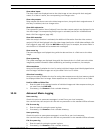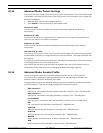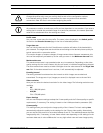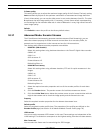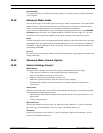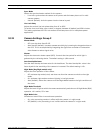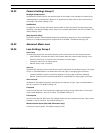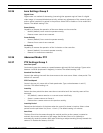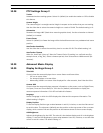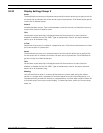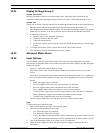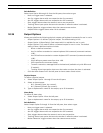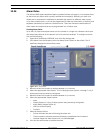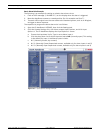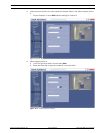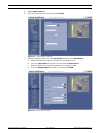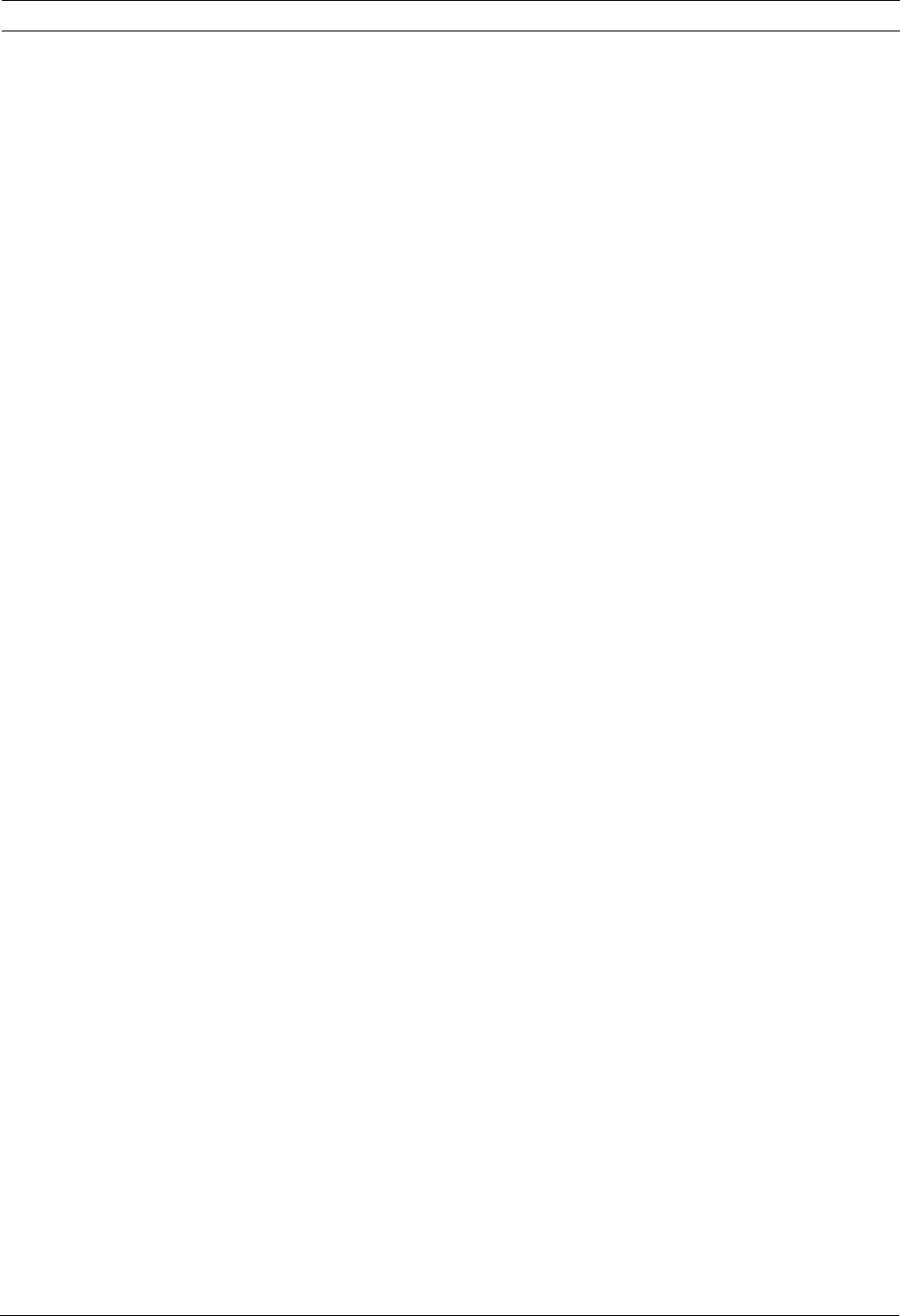
VG4 Modular Camera System Configuring the IP AutoDome | en 85
Bosch Security Systems, Inc. User’s Manual F.01U.133.268 | 6.0 | 2010.03
10.28 PTZ Settings Group 2
Tracker
Automated motion tracking system. Select On (default) to enable the tracker or Off to disable
this feature.
Camera Height
The camera height is a straight vertical height in respect to the surface that you are tracking.
Use the slider bar to select the camera's height on a scale of 8-100. The default setting is 12.
Orientation
Reverses the image 180º (ideal when mounting upside down). Set the orientation to Normal
(default) or Inverted.
Freeze Frame
Select On (default) to freeze the image while the AutoDome moves to a predetermined scene
position.
AutoTracker Sensitivity
Use the slider bar to select the sensitivity level on a scale of 0-20. The default setting is 0.
AutoTracker Timeout
When On, AutoTrack “gives up” after the Timeout Period if tracking in a confined area (for
example a tree, a flag, etc). Select a timeout period; from 30 seconds to 1800 seconds (30
minutes).
10.29 Advanced Mode: Display
10.30 Display Settings Group 1
Title OSD
Controls how the camera displays the on-screen Sector and Scene titles.
– Off: no on-screen titles.
– On: always displays on-screen titles.
– Momentary (default: on-screen titles displayed for a few seconds, then hides the titles.
Camera OSD
Controls how the camera displays response information on the screen, such as Digital Zoom,
Iris Open /Close and Focus Near/Far. Click the On (default) radio button to display the
camera response information. Click Off to disable this feature.
Language
Select a language in which the OSD displays the titles and the response information. The
default setting is English.
Display Position
To set the Display Position type a value between 1 and 16, inclusive, or use the slide control
to set this value. The value zero (default) sets the position at the top-center of the on-screen
display, while a value of 16 sets the position at the bottom-center of the on-screen display.
OSD Brightness
Adjusts the brightness for the OSD. The value 0 is the darkest display and 10 is the brightest
display. To set the OSD Brightness, type a value between 0 and 10, inclusive, or use the slide
control to set this value. The default setting is 7.