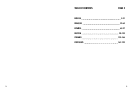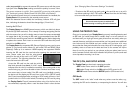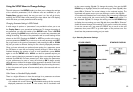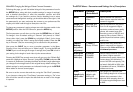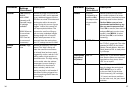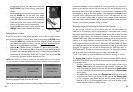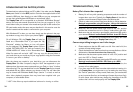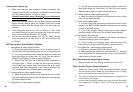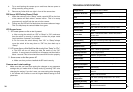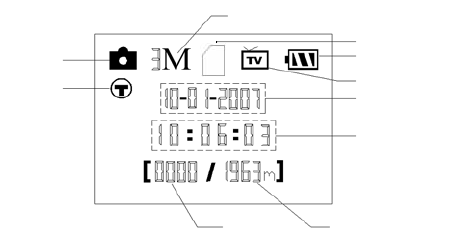
10 11
use OFF mode if you connect the camera to a computer’s USB port later
to download your photos/videos. And of course, when you are storing or not
using the camera, you will switch it to OFF. Please note that even in the OFF
mode the Trophy Cam still consumes power at a very low level. Therefore,
it’s a good idea to take the batteries out of the battery compartment if the
camera will not be used for a long time.
ON Mode
Anytime after the batteries and SD card have been inserted, you can switch
on the camera. When the power switch is moved to the top position, the
camera will enter into the ON (Live) mode. The motion indicator LED (pg. 5,
“Front View”) will blink red for about 10 seconds. This interval allows time for
you to close the Trophy Cam’s front cover, lock it, and leave the monitored
area. Once in the ON mode, no manual controls are needed or possible
(the control keys have no effect). The Trophy Cam will take photos or
videos automatically (according to its current parameter settings) when it is
triggered by the PIR sensor’s detection of activity in the area it covers.
You can either move the power switch directly from OFF to ON mode, or
stop at the SETUP position first to change one or more settings, then move
the switch to ON after you have finished doing so.
SETUP Mode
In the SETUP mode you can check and change the settings of the Trophy
Cam with the help of its built-in LCD (or a monitor connected to the TV out
jack). These settings, found in the SETUP Menu, let you change the photo
or video resolution, interval between photos, switch the time imprint on, etc.
Moving the power switch to the SETUP position will turn on the LCD display,
and you will see an information screen that shows how many images have
been taken, the battery level, camera or video mode, etc (see Fig. 3 below).
NOTE: always move the power switch from OFF to SETUP mode. It
is possible that the camera could lockup if it is switched from ON to
SETUP mode. If this occurs, simply move the switch to OFF and then
push it up to SETUP again.
SETUP Mode Shortcut Keys/Functions
As mentioned earlier in “Parts & Controls”, four of the keys below the LCD
have secondary, “shortcut” functions when the camera is switched to
SETUP mode (but the MENU key has not been pressed):
• Press the UP key to quickly set the camera to shoot video clips.
• Press the DOWN key to quickly set the camera to take still photos.
• Press the RIGHT key to manually trigger the shutter. This is useful
for testing the camera-make sure you are in SETUP mode, press the
RIGHT key, and a few seconds later a photo or video (depending on
how the camera was set) will be saved to the SD card (or internal
memory if no card is inserted). The “number of images taken” counter
on the bottom left of the LCD will increase by one. If the display
indicates “SD PROTECTED” when you press the SHOT key, switch
the camera OFF, remove the SD card and slide its protect switch off.
• Press the OK key to replay (review or playback) photos/videos on
the LCD (color viewer models only), or a connected TV monitor (std.
display models). See “Playing Back Photos/Videos” for more details.
Fig. 3: SETUP Information Screen (standard display model shown)
Camera Mode
Time Stamp
Number of Images
Available Space
Date:Month-Day-Year
TV Status
Battery Level
SD Card Status
Image Size
Time
Hour:Minute:Second