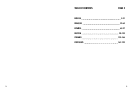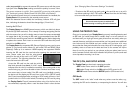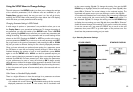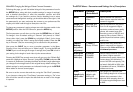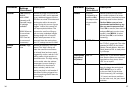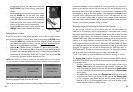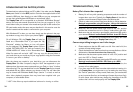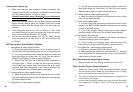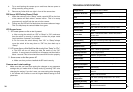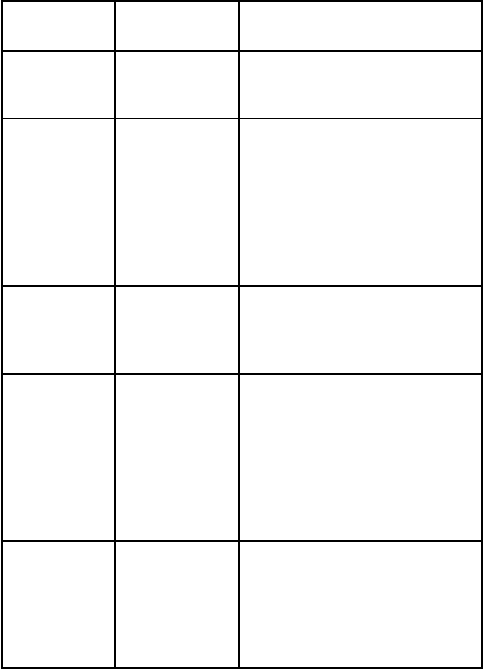
14 15
EXAMPLES-Changing the Settings of Some Common Parameters
Following this page, you will find tables listing all of the parameters found in
the SETUP Menu, along with their possible settings (or range of settings),
and a detailed description of what the parameter controls and what
the settings do. If you read the previous section detailing how to select
parameters and change their settings, you should be able to dive right in, find
the parameter(s) you want, and setup the camera to your preferences. But
maybe you’d rather walk through an example or two first:
To change any parameter’s setting, always start with the power switch in the
SETUP position. After the LCD comes on, press the MENU key.
The first parameter you will when you first enter the SETUP Menu is “Mode”.
To change it from its default setting of “Camera” (still photos) to “Video”
(shoot video clips), press the DOWN key to highlight “Video” (color viewer
models) or to select the “Video” setting (std. display models). Press the OK
key to “Execute” (Set) the new setting you’ve selected for this parameter.
Now press the RIGHT key to move to another parameter in the Menu.
Pressing it four times will take you to “Video Length”. Try using the UP and
DOWN keys to scroll through the range of settings, then press OK to lock in
your setting for the length of each video clip the camera shoots.
Pressing the RIGHT key several more times will get you to the “Default Set”
parameter. Highlight or select “Execute” (using UP or DOWN) and press OK
to restore all parameters (including the Mode and Video Length parameters
you changed a minute ago) back to their original factory default settings. The
default settings for each parameter are indicated in bold type in the SETUP
Menu tables on the next several pages.
Be sure to set the current date and time, using the “Set Clock” parameter,
if you choose to change the “Time Stamp” parameter setting to “On” since
that will tell the camera to imprint the date and time on each of the images
it captures.
Parameter
Settings
(Bold=default)
Description
Mode
Camera or
Video
Selects whether still photos or
video clips are captured when the
camera is triggered.
Image Size
(only aects
still photos)
5M Pixel, 8M
Pixel, 3M Pixel
Selects resolution for still photos
from 3 to 8 megapixels. Higher
resolution produces better quality
photos, but creates larger files
that take up more of the SD card
capacity (fills up faster). 5M is a
good compromise between quality
and file size.
Capture
Number
(only aects
still photos)
1 Photo, 2
Photo, 3 Photo
Selects how many photos are
taken in sequence per trigger in
Camera mode. Please also refer to
the Interval parameter.
Video Size
(only aects
video clips)
640x480,
720x480,
320x240
Selects video resolution (in pixels
per frame). Higher resolution
produces better quality videos, but
creates larger files that take up
more of the SD card capacity (fills
up faster). 640x480 is VGA video
in standard 4:3 format, 720x480 is
widescreen format.
Video
Length (only
aects video
clips)
10S (second)
default, with
60S to1S
possible range
Sets length per captured video
clip. Settings begin with 10 second
default when parameter is first
selected. After stepping down to
1S, video length settings start over
at 60S.
The SETUP Menu – Parameters and Settings List w/Descriptions