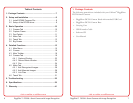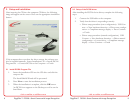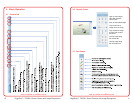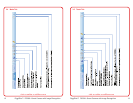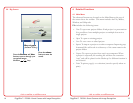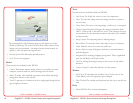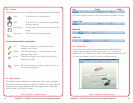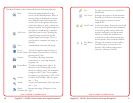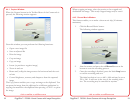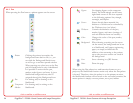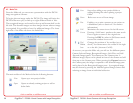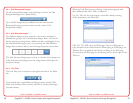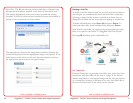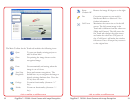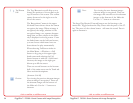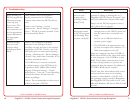visit us online at califone.com
22 DiggiDitto™ DC596—Smart Camera with Image Recognition
visit us online at califone.com
DiggiDitto™ DC596—Smart Camera with Image Recognition 23
4.4.1 Capture Window
When the Capture button in the Toolbar Menu of the Camera tab is
pressed, the following window appears:
From this window, you can perform the following functions:
• Open a new image le
• Save an adjusted le
• Print the image
• Crop an image
• Copy an image
• Invert (to produce a negative image)
• Zoom in and out
• Rotate and/or ip the image across the horizontal and the verti-
cal axis
• Control brightness, contrast, and sharpness from the captured
image
The Copy button enables you to copy an image to the clipboard. You
can paste the image from the clipboard to a different application by
copying the material to the clipboard then pressing <Ctrl-V> to paste
the image.
When cropping an image, select the portion to be cropped and
doubleclick the image. This newly cropped image may be saved.
4.4.2 Record Movie Window
This feature enables you to make a short movie clip (10 minutes
maximum).
1. Click the Record Movie button.
The following window appears:
2. Aim the camera and press the red Record button at the
bottom to start the recording process.
3. Once the recording is nished, press the black Stop button
to end the recording and save.
The initial resolution is set to 640 × 480 and may be set to
320 × 240. It will save in the size of the resulting video
size. The recording may be cancelled at anytime.