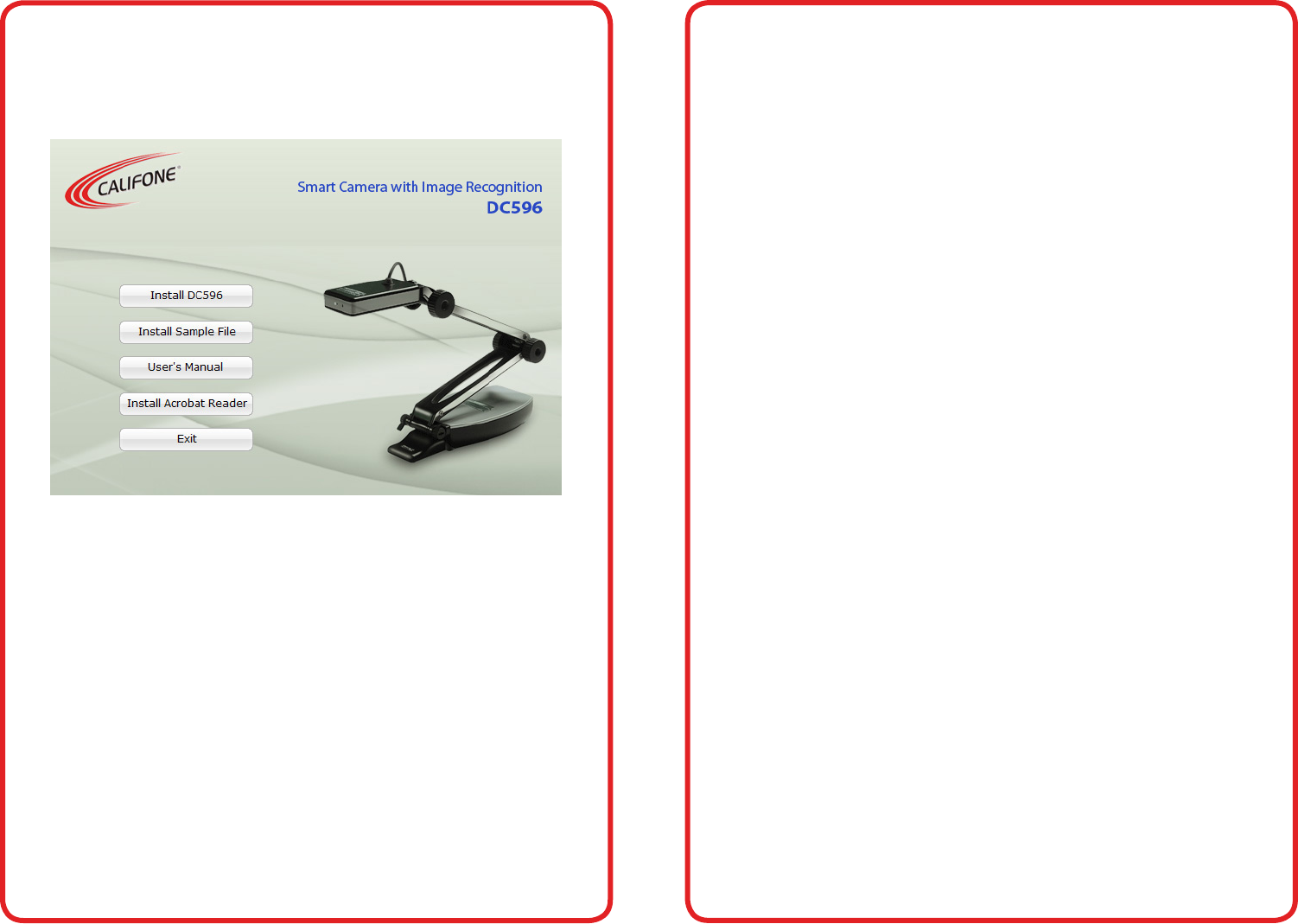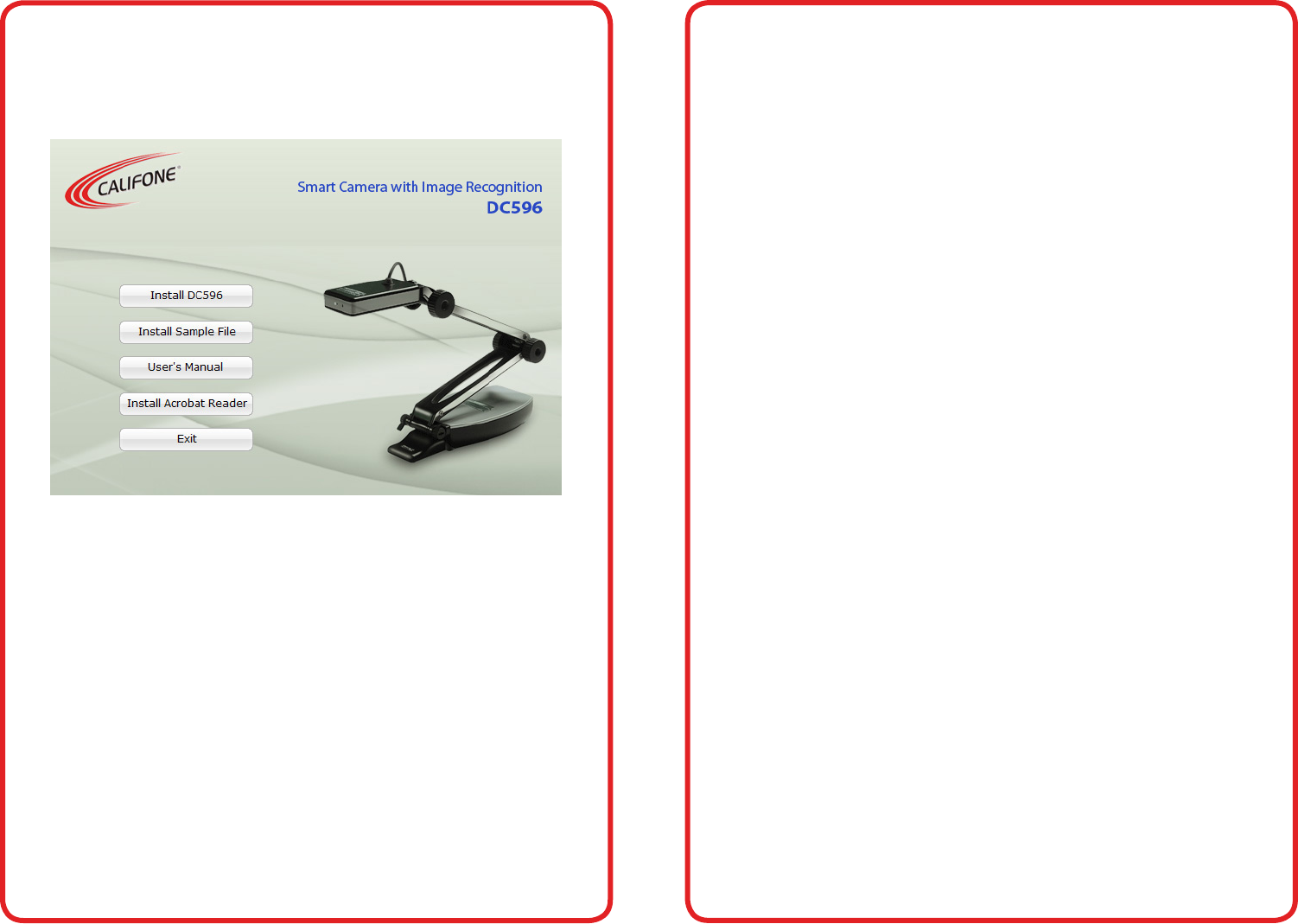
visit us online at califone.com
8 DiggiDitto™ DC596—Smart Camera with Image Recognition
visit us online at califone.com
DiggiDitto™ DC596—Smart Camera with Image Recognition 9
2. Setup and Installation
After inserting the CD into the computer CD drive, the following
image will appear on the screen. Press on the appropriate installation
button.
If the computer does not show the above screen, the software can
also be installed manually: Insert Installation CD → Install DC596
Program File → Connect DC596 to the Computer → Finish
2.1 Install DC596 Program File
1. Insert the installation CD into the CD drive and click the
setup.exe le.
The Install Shield Wizard will be presented.
2. Press Next to start the installation process.
3. When the installation is complete, click the OK button.
An DC596 icon appears on the Desktop as well as on the
Start Menu.
2.2 Setup of the DC596 driver
After installing the DC596 device driver, complete the following
steps:
1. Connect the USB cable to the computer.
2. Verify that the driver is responding correctly:
• Driver setup procedure (auto conguration): USB Con-
nect → New hardware detection → Driver auto congu-
ration → Compliant message display → Press Continue
→ Finish
• Driver setup procedure (manual conguration): USB
Connect → New hardware detection → Driver manual
conguration → Locate driver → Compliant message
display → Press Continue → Finish