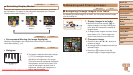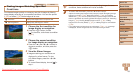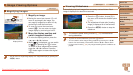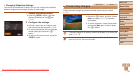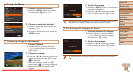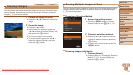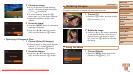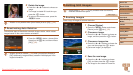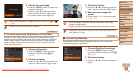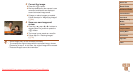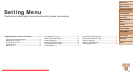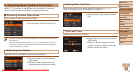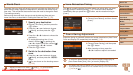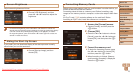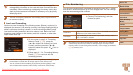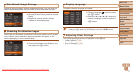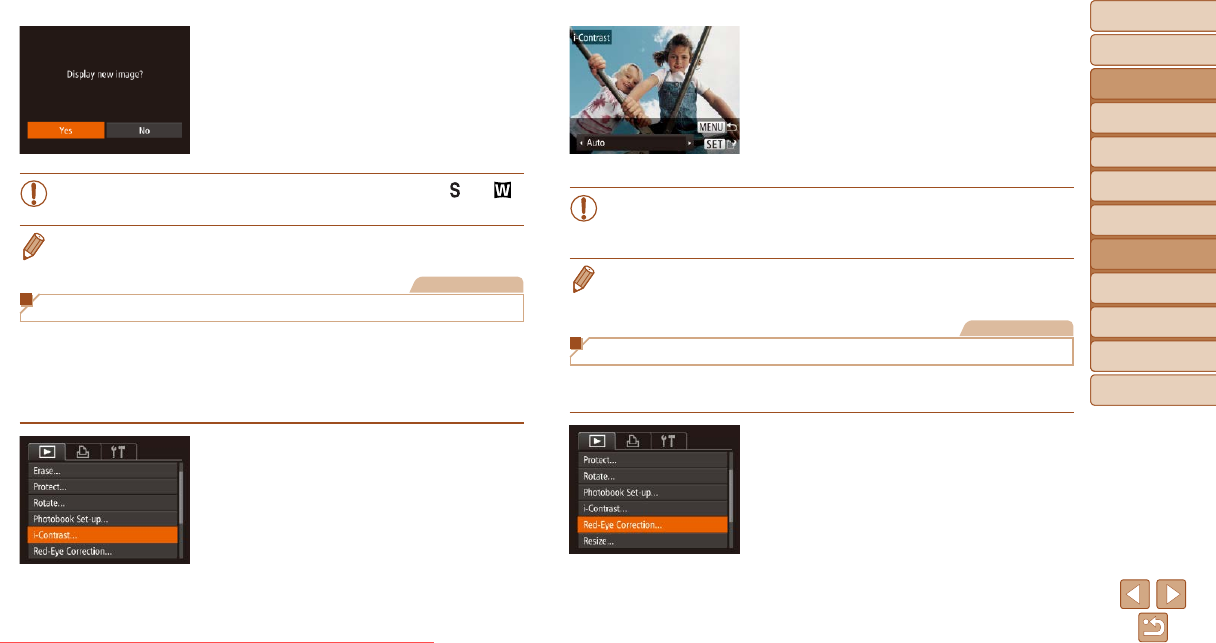
70
Before Use
Basic Guide
Advanced Guide
Camera Basics
Auto Mode
Other Shooting
Modes
P Mode
Playback Mode
Setting Menu
Accessories
Appendix
Index
Before Use
Basic Guide
Advanced Guide
Camera Basics
Auto Mode
Other Shooting
Modes
P Mode
Playback Mode
Setting Menu
Accessories
Appendix
Index
5 Review the new image.
Press the <n> button. [Display new
image?] is displayed.
Press the <q><r> buttons to choose
[Yes], and then press the <m> button.
The saved image is now displayed.
• Editing is not possible for images shot at a resolution of [
] or [ ]
(=
35).
• Images cannot be resized to a higher resolution.
Still Images
Correcting Image Brightness (i-Contrast)
Excessively dark image areas (such as faces or backgrounds) can be
detected and automatically adjusted to the optimal brightness. Insufcient
overall image contrast is also automatically corrected, to make subjects
stand out better. Choose from four correction levels, and then save the
image as a separate le.
1 Choose [i-Contrast].
Press the <n> button, and then
choose [i-Contrast] on the [1] tab
(=
22).
2 Choose an image.
Press the <q><r> buttons to choose an
image, and then press the <m> button.
3 Choose an option.
Press the <q><r> buttons to choose an
option, and then press the <m> button.
4 Save as a new image and
review.
Follow steps 4 – 5 in “Resizing Images”
(=
69 – 70).
• For some images, correction may be inaccurate or may cause
images to appear grainy.
• Images may look grainy after repeated editing using this function.
• If [Auto] does not produce the expected results, try correcting images using
[Low], [Medium], or [High].
Still Images
Correcting Red-Eye
Automatically corrects images affected by red-eye. You can save the
corrected image as a separate le.
1 Choose [Red-Eye Correction].
Press the <n> button, and then
choose [Red-Eye Correction] on the [1]
tab (=
22).
2 Choose an image.
Press the <q><r> buttons to choose an
image.
Downloaded From camera-usermanual.com Canon Manuals