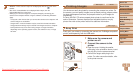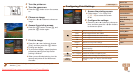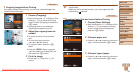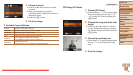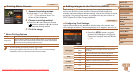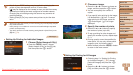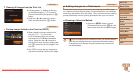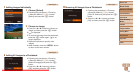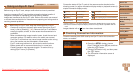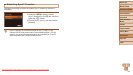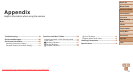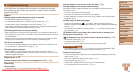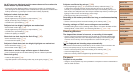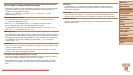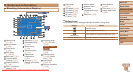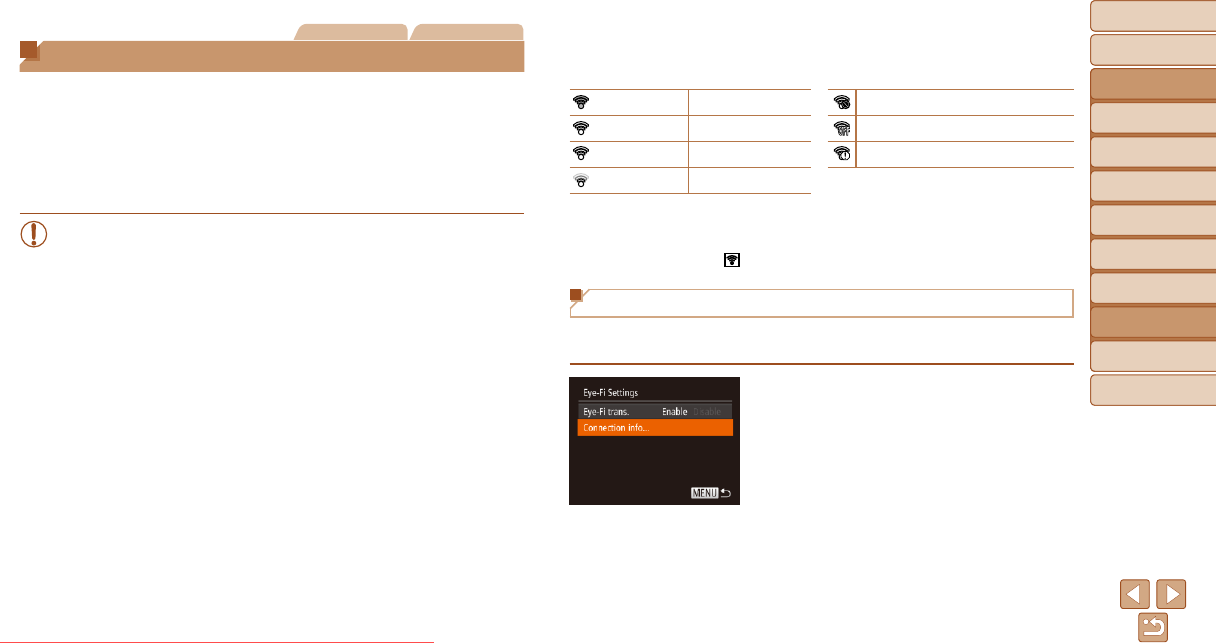
95
Before Use
Basic Guide
Advanced Guide
Camera Basics
Auto Mode
Other Shooting
Modes
P Mode
Playback Mode
Setting Menu
Accessories
Appendix
Index
Before Use
Basic Guide
Advanced Guide
Camera Basics
Auto Mode
Other Shooting
Modes
P Mode
Playback Mode
Setting Menu
Accessories
Appendix
Index
Still Images Movies
Using an Eye-Fi Card
Before using an Eye-Fi card, always conrm that local use is permitted.
Inserting a prepared Eye-Fi card enables automatic wireless transfer of
images to a computer or uploading to a photo-sharing website.
Images are transferred by the Eye-Fi card. Refer to the card’s user manual
or contact the manufacturer for instructions on preparing and using cards or
resolving transfer problems.
• When using an Eye-Fi card, keep the following points in mind.
- Cards may continue to transmit radio waves even when [Eye-Fi
trans.] is set to [Disable] (=
96). Remove the Eye-Fi card before
entering hospitals, aircraft, or other areas where transmission is
prohibited.
- When troubleshooting image transfer issues, check the card and
computer settings. For details, refer to the card’s user manual.
- Poor Eye-Fi connections may cause image transfer to take a long
time, and transfer may be interrupted in some cases.
- Eye-Fi cards may become hot, due to their transfer functions.
- Battery power will be consumed faster than in normal use.
- Camera operation may become sluggish. To resolve this, try
setting [Eye-Fi trans.] to [Disable].
Connection status of Eye-Fi cards in the camera can be checked on the
shooting screen (in regular information display mode) or playback screen (in
simple information display mode).
(Gray) Not connected Interrupted
(Blinking white) Connecting Not communicating
(White) Connected
Error acquiring Eye-Fi card information
*
2
(Animated)
Transfer in progress
*
1
*1 Power saving (=
19) on the camera is temporarily disabled during image transfer.
*2 Restart the camera. Repeated display of this icon may indicate a problem with the
card.
Images labeled with a [ ] icon have been transferred.
Checking Connection Information
Check the access point SSID used by the Eye-Fi card or the connection
status, as needed.
Press the <n> button, choose
[Eye-Fi Settings] on the [3] tab, and then
press the <m> button.
Choose [Connection info], and then press
the <m> button.
The connection information screen is
displayed.
Downloaded From camera-usermanual.com Canon Manuals