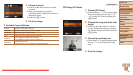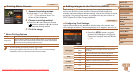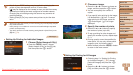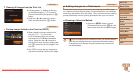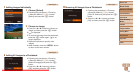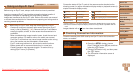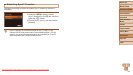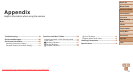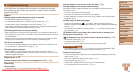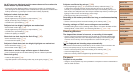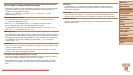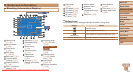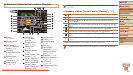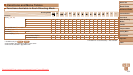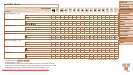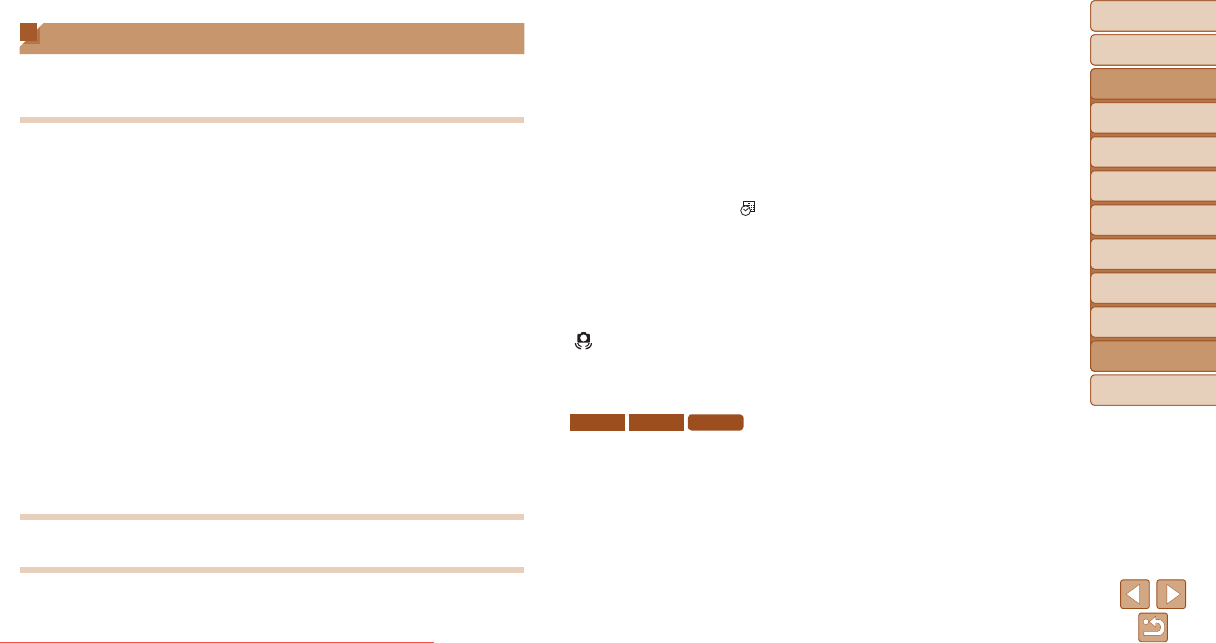
98
Before Use
Basic Guide
Advanced Guide
Camera Basics
Auto Mode
Other Shooting
Modes
P Mode
Playback Mode
Setting Menu
Accessories
Appendix
Index
Before Use
Basic Guide
Advanced Guide
Camera Basics
Auto Mode
Other Shooting
Modes
P Mode
Playback Mode
Setting Menu
Accessories
Appendix
Index
Troubleshooting
If you think there is a problem with the camera, rst check the following.
If the items below do not solve your problem, contact a Canon Customer
Support Help Desk.
Power
Nothing happens when the power button is pressed.
• Conrm that the battery pack is charged (=
10).
• Conrm that the battery pack is inserted facing the correct way (=
11).
• Conrm that the memory card/battery cover is fully closed (=
12).
• Dirty battery terminals reduce battery performance. Try cleaning the terminals with a
cotton swab and reinserting the battery pack a few times.
The battery pack runs out of power quickly.
• Battery performance decreases at low temperatures. Try warming the battery pack a
little by putting it in your pocket, for example, ensuring that the terminals do not touch
any metal objects.
• If these measures do not help and the battery pack still runs out of power soon after
charging, it has reached the end of its life. Purchase a new battery pack.
The lens is not retracted.
• Do not open the memory card/battery cover while the camera is on. Close the cover,
turn the camera on, and then turn it off again (=
12).
The battery pack is swollen.
• Battery swelling is normal and does not pose any safety concerns. However, if
battery swelling prevents the battery pack from tting in the camera, contact a Canon
Customer Support Help Desk.
Display on a TV
Camera images look distorted or not displayed on a TV (=
83).
Shooting
Cannot shoot.
• In Playback mode (=
60), press the shutter button halfway (=
20).
Strange display on the screen under low light (=
20).
Strange display on the screen when shooting.
Note that the following display problems are not recorded in still images but are
recorded in movies.
• The screen may darken under bright light.
• The screen may icker under uorescent or LED lighting.
• Purplish banding may appear on the screen if you compose a shot that includes a
bright light source.
No date stamp is added to images.
• Congure the [Date Stamp ] (=
33) setting. Note that date stamps are not
added to images automatically, merely because you have congured the [Date/Time]
setting (=
12).
• Date stamps are not added in shooting modes (=
108) in which this setting cannot
be congured (=
33).
[h] ashes on the screen when the shutter button is pressed, and
shooting is not possible (=
27).
[ ] is displayed when the shutter button is pressed halfway (=
27).
• Set the ash mode to [h] (=
55).
• Increase the ISO speed (=
49).
• Mount the camera on a tripod or take other measures to keep it still.
ELPH 170 IS
IXUS 170
IXUS 165
• Set [IS Mode] to [Continuous] (=
58). However, you should set [IS Mode] to [Off]
when using a tripod or other means to secure the camera (=
58).
Shots are out of focus.
• Press the shutter button halfway to focus on subjects before pressing it all the way
down to shoot (=
20).
• Make sure subjects are within focusing range (=
113).
• Set [Lamp Setting] to [On] (=
37).
• Conrm that unneeded functions such as macro are deactivated.
• Try shooting with focus lock or AF lock (=
53, 55).
Downloaded From camera-usermanual.com Canon Manuals