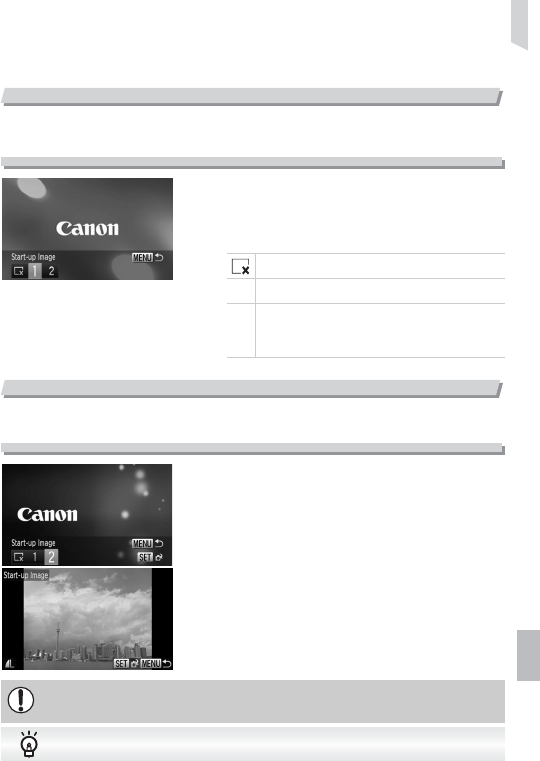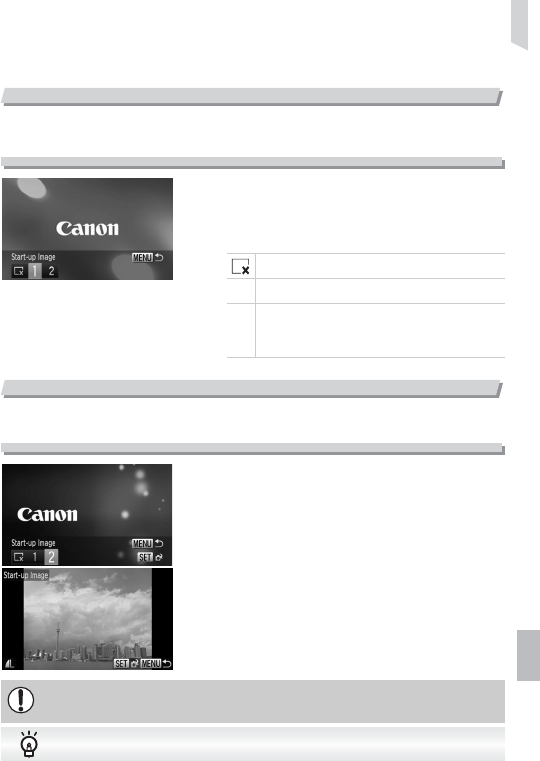
Changing Camera Settings
143
Changing the Start-up Screen
You can change the start-up image that appears on the screen when you turn
on the camera.
∆Choose [Start-up Image], then press the
m button.
∆Press the qr buttons or turn the – dial to
choose an option.
Setting a Recorded Image as the Start-up Screen Image
When you press the 1 button and set the camera to Playback mode, you can
register sounds and images.
∆Choose [Start-up Image], then press the
m button.
∆Press the qr buttons to choose [2], then
press the m button.
∆
Press the
qr
buttons or turn the
–
dial to
choose the image and press the
m
button.
∆Press the qr buttons or turn the – dial to
choose [OK], then press the m button to
complete registration.
No start-up image.
1
Preset images. (cannot be modified)
2
Preset images.
You can set recorded images, and use the
included software to change the images.
Any previously registered start-up image will be overwritten when
registering a new start-up image.
You can register sounds and start-up screen images that come with the included
software to the camera. Refer to the Software Guide for details.
Using the included software to register sounds and the start-up screen image