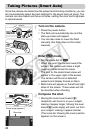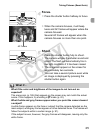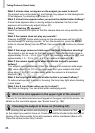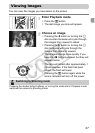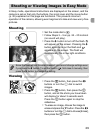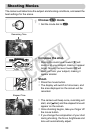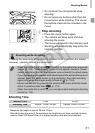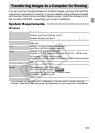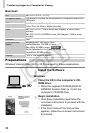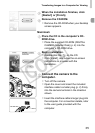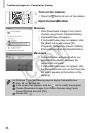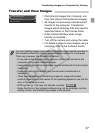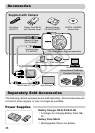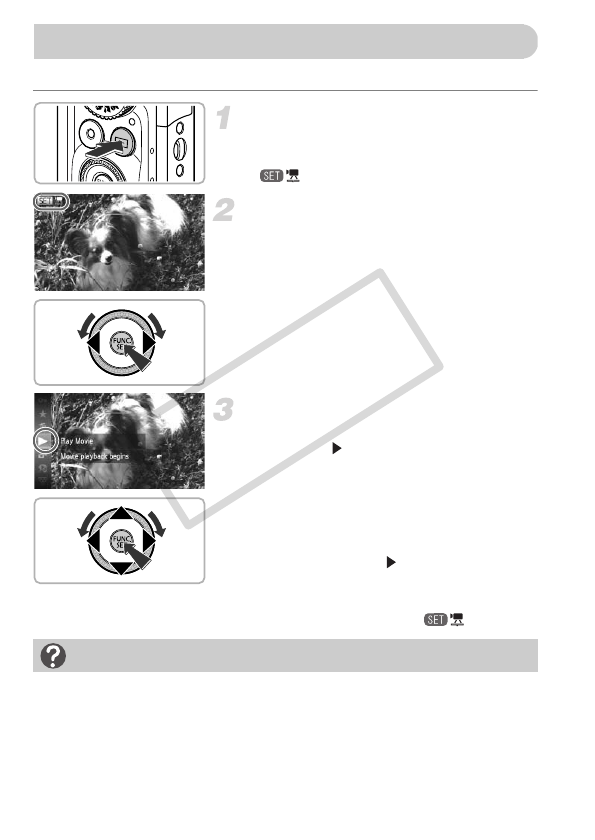
32
You can view the movies you have shot on the screen.
Enter Playback mode.
z Press the 1 button.
XThe last image you took will appear.
X appears on movies.
Choose a movie.
z Press the qr buttons or turn the
Â
dial to
choose a movie, then press the
m
button.
Play the movie.
z Press the op buttons or turn the  dial
to choose (Play Movie), then press the
m button.
XThe movie will play.
z If you press the m button, the movie will
pause and the movie control panel will
appear. Press the qr buttons or turn the
 dial to choose (Play), then press
the m button to resume playback.
z
Press the
op
buttons to adjust the volume.
XAfter the movie finishes, appears.
Viewing Movies
How can I play back movies on a computer?
Install the included software (p. 34).
•
When watching a movie on a computer, frames may drop, it may not play smoothly,
and the audio may stop suddenly depending on the computer’s capabilities.
• If you use the supplied software to copy the movie back onto the memory card,
you can play back the movie smoothly with the camera. For enhanced playback
you can also connect the camera to a TV.
COPY