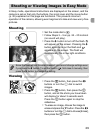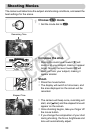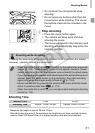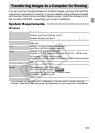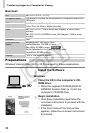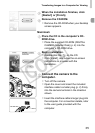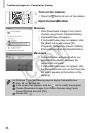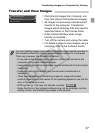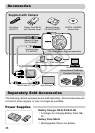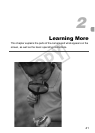Transferring Images to a Computer for Viewing
36
Turn on the camera.
z Press the 1 button to turn on the camera.
Open CameraWindow.
Windows
z Click [Downloads Images From Canon
Camera using Canon CameraWindow].
XCameraWindow will appear.
z If CameraWindow does not appear, click
the [Start] menu and choose [All
Programs], followed by [Canon Utilities],
[CameraWindow] and [CameraWindow].
Macintosh
X
CameraWindow will appear when you
establish a connection between the
camera and computer.
z If CameraWindow does not appear, click
the CameraWindow icon on the Dock (the
bar which appears at the bottom of the
desktop).
For Windows 7, use the following steps to display CameraWindow.
Click on the task bar.
In the screen that appears, click the link to modify the program.
Choose [Downloads Images From Canon Camera using Canon
CameraWindow] and click [OK].
Double click .
COPY