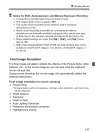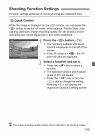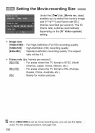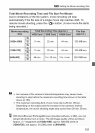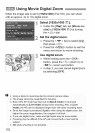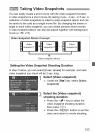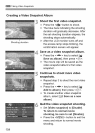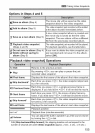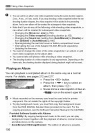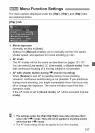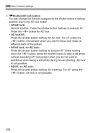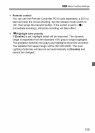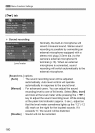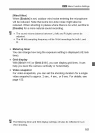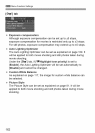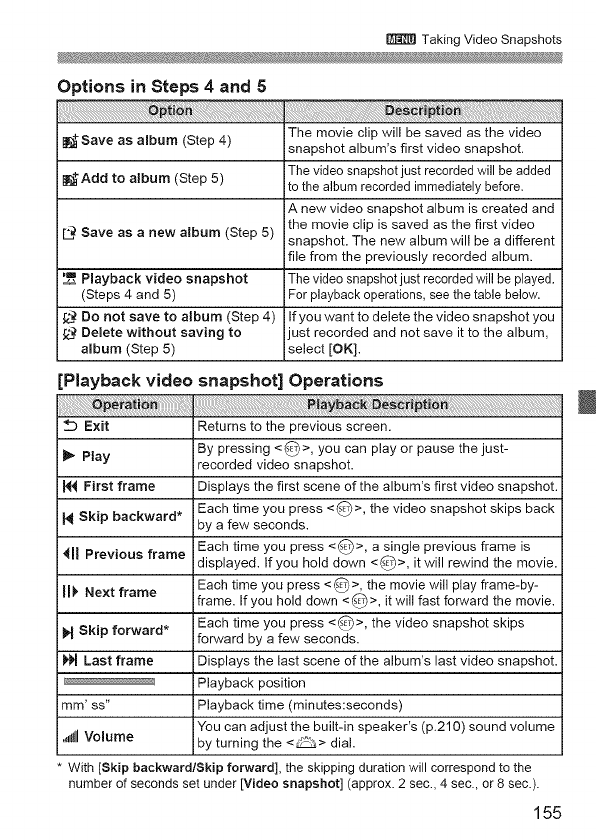
Taking Video Snapshots
Options in Steps 4 and 5
_1_Save as album (Step 4) The movie clip will be saved asthe video
snapshot album's first video snapshot.
_Add to album (Step 5) The video snapshot just recorded will beadded
to the album recorded immediately before.
A new video snapshot album is created and
[C_.Save as a new album (Step 5) the movie clip is saved as the first video
snapshot. The new album will be a different
file from the previously recorded album.
,! Playback video snapshot The video snapshot just recorded will be played.
(Steps 4 and 5) For playback operations, see the table below.
Do not save to album (Step 4) If you want to delete the video snapshot you
_ Delete without saving to just recorded and not save it to the album,
ambum (Step 5) select [OK].
[Playback video
_ Exit
Play
First frame
M Skip backward*
41JPrevious frame
II_' Next frame
N Skip forward*
Last frame
mm' ss"
snapshot] Operations
Returns to the previous screen.
By pressing <_>, you can play or pause the just-
recorded video snapshot.
Displays the first scene of the album's first video snapshot.
Each time you press <_>, the video snapshot skips back
by a few seconds.
Each time you press <_>, a single previous frame is
displayed. If you hold down <_>, it will rewind the movie.
Each time you press <_>, the movie will play frame-by-
frame. If you hold down <@>, it will fast forward the movie.
Each time you press <_>, the video snapshot skips
forward by a few seconds.
Displays the last scene of the album's last video snapshot.
Playback position
Playback time (minutes:seconds)
You can adjust the built-in speaker's (p.210) sound volume
,_ll!lllVolume by turning the <_> dia!.
With [Skip backward/Skip forward], the skipping duration will correspond to the
number of seconds set under [Video snapshot] (approx. 2 sec., 4 sec., or 8sec.).
155