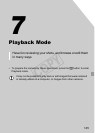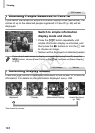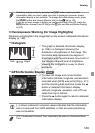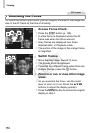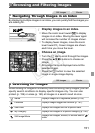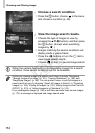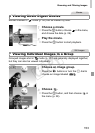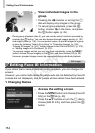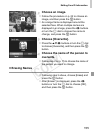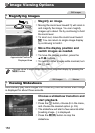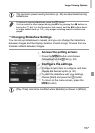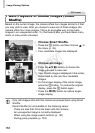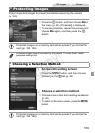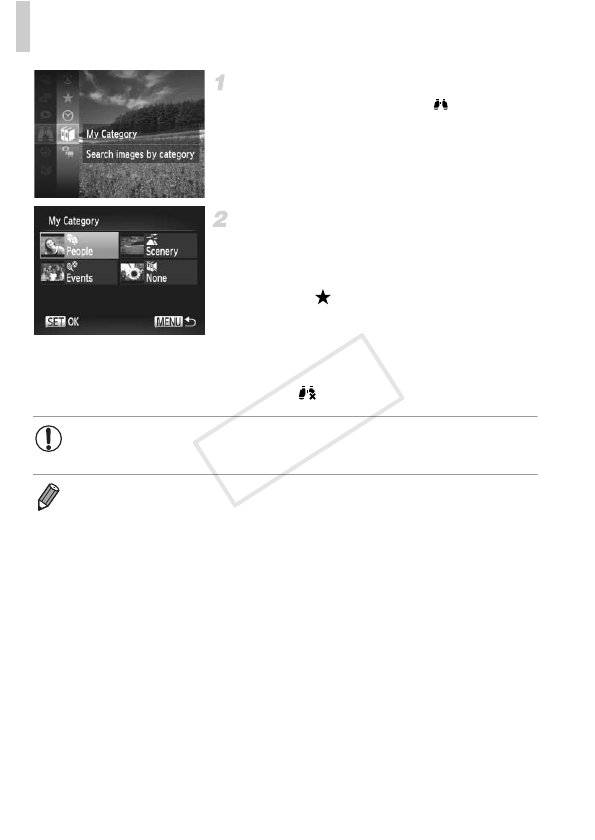
Browsing and Filtering Images
152
Choose a search condition.
z Press the m button, choose in the menu,
and choose a condition (p. 39).
View the image search results.
z Choose the type of images to view by
pressing the opqr buttons, and then press
the m button. (Except when searching
images by .)
XImages matching the search conditions will
display inside a yellow frame.
z Press the qr buttons or turn the 5 dial to
view image search results.
z Choose in step 1 to cancel image search.
• When the camera has found no corresponding images for a search
condition, those search conditions will not be available.
• Options for viewing images in a search result (step 3) include “Navigating
Through Images in an Index” (p. 151), “Viewing Slideshows” (p. 156), and
“Magnifying Images” (p. 156). You can protect, erase, or print all images in a
search result at once by choosing “Select All Images in Search” in “Protecting
Images” (p. 159), “Erasing All Images” (p.163), “Adding Images to the Print List
(DPOF)” (p. 210), or “Adding Images to a Photobook” (p. 214).
• If you recategorize images (p. 168) or edit them and save them as new images
(p. 172), a message is displayed and image search ends.
COPY