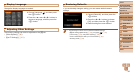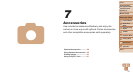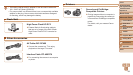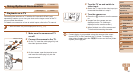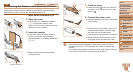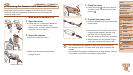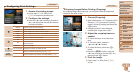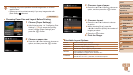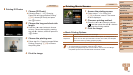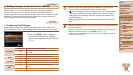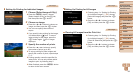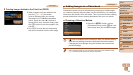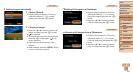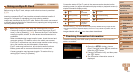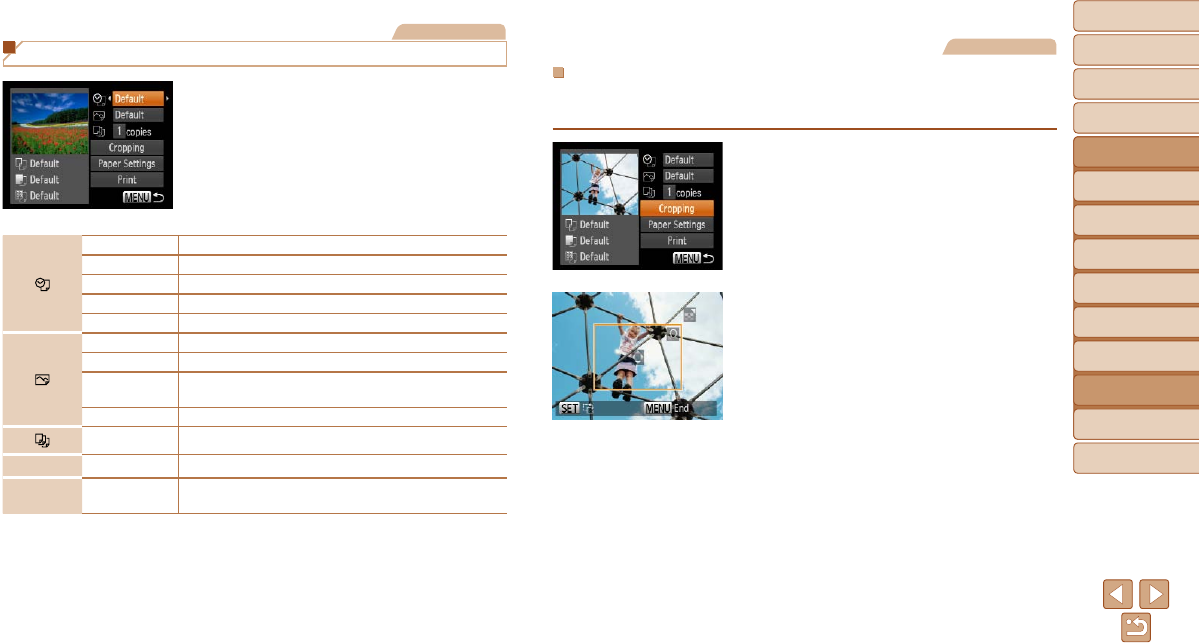
94
1
2
3
4
5
6
7
8
Cover
Preliminary Notes
and Legal Information
Contents: Basic
Operations
Advanced Guide
Camera Basics
Smart Auto
Mode
Other Shooting
Modes
Playback Mode
Setting Menu
Accessories
Appendix
Index
Basic Guide
P Mode
Still Images
Conguring Print Settings
1 Access the printing screen.
Follow steps 1 – 6 in “Easy Print”
(=
93) to access the screen at left.
2 Congurethesettings.
Press the <o><p> buttons to choose an
item, and then press the <q><r> buttons
to choose an option.
Default Matches current printer settings.
Date Prints images with the date added.
File No. Printsimageswiththelenumberadded.
Both Printsimageswithboththedateandlenumberadded.
Off
–
Default Matches current printer settings.
Off
–
On
Uses information from the time of shooting to print under
optimal settings.
Red-Eye 1 Corrects red-eye.
No. of Copies Choose the number of copies to print.
Cropping
–
Specify a desired image area to print (=
94).
Paper
Settings
–
Specify the paper size, layout, and other details (
=
95
).
Still Images
Cropping Images Before Printing (Cropping)
By cropping images before printing, you can print a desired image area
instead of the entire image.
1 Choose [Cropping].
Afterfollowingstep1in“ConguringPrint
Settings” (=
94) to access the printing
screen, choose [Cropping] and press the
<m> button.
A cropping frame is now displayed,
indicating the image area to print.
2 Adjust the cropping frame as
needed.
To resize the frame, move the zoom
lever.
To move the frame, press the
<o><p><q><r> buttons.
To rotate the frame, press the <m>
button.
Press the <n> button, press the
<o><p> buttons to choose [OK], and
then press the <m> button.
3 Print the image.
Follow step 7 in “Easy Print” (=
93)
to print.