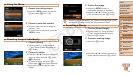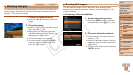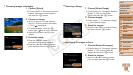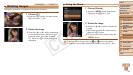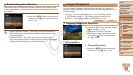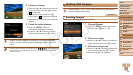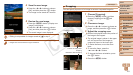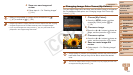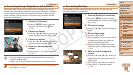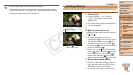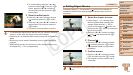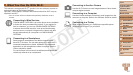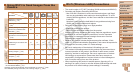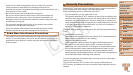102
1
2
3
4
6
7
8
9
Preliminary Notes and
Legal Information
Contents: Basic
Operations
Camera Basics
Auto Mode/Hybrid
Auto Mode
Other Shooting
Modes
Wi-Fi Functions
Setting Menu
Accessories
Appendix
Index
Basic Guide
P Mode
Cover
5
Advanced Guide
Playback Mode
4 Save as a new image and
review.
Followsteps4–5in“ResizingImages”
(=
101).
•Editingisnotpossibleforimagesshotataresolutionof[ ]
(=
47)orresizedto[ ] (=
100).
•Images supported for cropping will have the same aspect ratio after cropping.
•Croppedimageswillhaveasmallerresolutionthanuncroppedimages.
•If you crop still images shot using Face ID (=
42), only the names of the
people left in the cropped image will remain.
Still Images
Changing Image Color Tones (My Colors)
You can adjust image colors and then save the edited image as a separate
le.Fordetailsoneachoption,see“ChangingImageColorTones(My
Colors)”(=
73).
1 Choose [My Colors].
Press the <n> button, and then
choose[MyColors]onthe[1] tab
(=
29).
2 Choose an image.
Press the <q><r> buttons to choose an
image, and then press the <m> button.
3 Choose an option.
Press the <q><r> buttons to choose an
option, and then press the <m> button.
4 Save as a new image and
review.
Followsteps4–5in“ResizingImages”
(=
101).
•Image quality of pictures you repeatedly edit this way will be a little
lower each time, and you may not be able to obtain the desired
color.
•The color of images edited using this function may vary slightly from the color
ofimagesshotusingMyColors(=
73).
C OPY