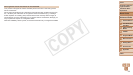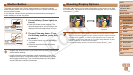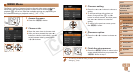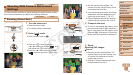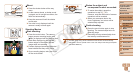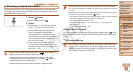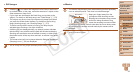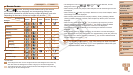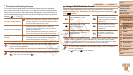32
1
3
4
5
6
7
8
9
Preliminary Notes and
Legal Information
Contents: Basic
Operations
Camera Basics
Other Shooting
Modes
Playback Mode
Wi-Fi Functions
Setting Menu
Accessories
Appendix
Index
Basic Guide
P Mode
Cover
Advanced Guide
2
Auto Mode/Hybrid
Auto Mode
Still Images Movies
Shooting With Camera-Determined
Settings
For fully automatic selection at optimal settings for specic scenes, simply
let the camera determine the subject and shooting conditions.
Still Images Movies
Shooting (Smart Auto)
1 Turn the camera on.
Press the power button.
The startup screen is displayed.
2 Enter [ ] mode.
Set the mode switch to <4>.
Press the <m> button, press the
<o><p> buttons to choose [
], and
then press the <m> button again.
Press the <o><p> buttons to choose
[
], and then press the <m> button.
Aim the camera at the subject. The
camera will make a slight clicking noise
as it determines the scene.
Icons representing the scene and image
stabilization mode are displayed in the
upper right of the screen (=
36, 37).
Frames displayed around any detected
subjects indicate that they are in focus.
3 Compose the shot.
To zoom in and enlarge the subject, move
the zoom lever toward <i> (telephoto),
and to zoom away from the subject, move
it toward <j> (wide angle). (A zoom bar
showing the zoom position is displayed.)
4 Shoot.
Shooting Still Images
Focus.
Press the shutter button halfway. The
camera beeps twice after focusing, and
AF frames are displayed to indicate
image areas in focus.
Several AF frames are displayed when
multiple areas are in focus.
Zoom Bar
C OPY