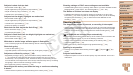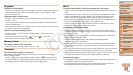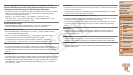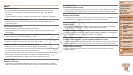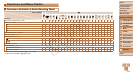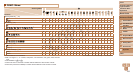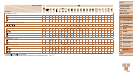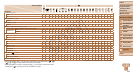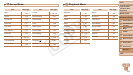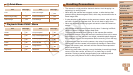163
1
2
3
4
5
6
7
8
Preliminary Notes and
Legal Information
Contents: Basic
Operations
Camera Basics
Auto Mode/Hybrid
Auto Mode
Other Shooting
Modes
Playback Mode
Wi-Fi Functions
Setting Menu
Accessories
Index
Basic Guide
P Mode
Cover
Advanced Guide
9
Appendix
Playback (Detailed Information Display)
Movies (=
32,
84), High-speed
burst (=
65),
GPS information
display (=
85)
Shooting mode
(=
164)
ISO speed
(=
71), Playback
speed (=
58)
Exposure
compensation level
(=
69)
White balance
(=
72)
Histogram (=
85)
Compression (image
quality) (=
81) /
Resolution (=
47,
49), MOV
(movies)
Images have been
saved on a computer
(=
128)
Battery level
(=
162)
Metering method
(=
70)
Folder number - File
number (=
137)
Current image no. /
Total no. of images
Shutter speed (still
images), Image
quality / Frame rate
(movies) (=
49)
Aperture value
Flash (=
80)
i-Contrast (=
71,
103)
Focusing range
(=
74)
File size
Still images:
Resolution (=
172)
Movies: Playback
time (=
172)
Group playback
(=
89), Image
editing (=
100 –
103)
Protection (=
93)
Favorites (=
99)
My Colors (=
73,
102), Mercury lamp
correction (=
48)
Red-eye correction
(=
48, 103)
Shooting date/time
(=
14)
•Some information may not be displayed when viewing images on a TV
(=
142).
Summary of Movie Control Panel in “Viewing” (=
84)
Exit
Play
Slow Motion (Press the <q><r> buttons to adjust the playback speed. No
sound is played.)
Skip Backward* or Previous Clip (=
34) (To continue skipping backward,
keep holding down the <m> button.)
Previous Frame (For fast-rewind, keep holding down the <m> button.)
Next Frame (For fast-forward, keep holding down the <m> button.)
Skip Forward* or Next Clip (=
34) (To continue skipping forward, keep
holding down the <m> button.)
* Edit (=
104)
Erase Clip (displayed when a digest movie is selected (=
105))
c
Shown when the camera is connected to a PictBridge-compatible printer
(=
146).
* Displays the frame approx. 4 sec. before or after the current frame.
•During movie playback, you can skip back or forward (or to the previous or
next chapter) by pressing the <q><r> buttons.
C OPY