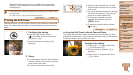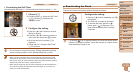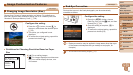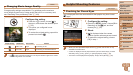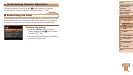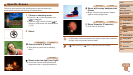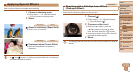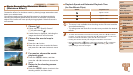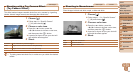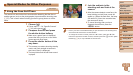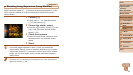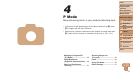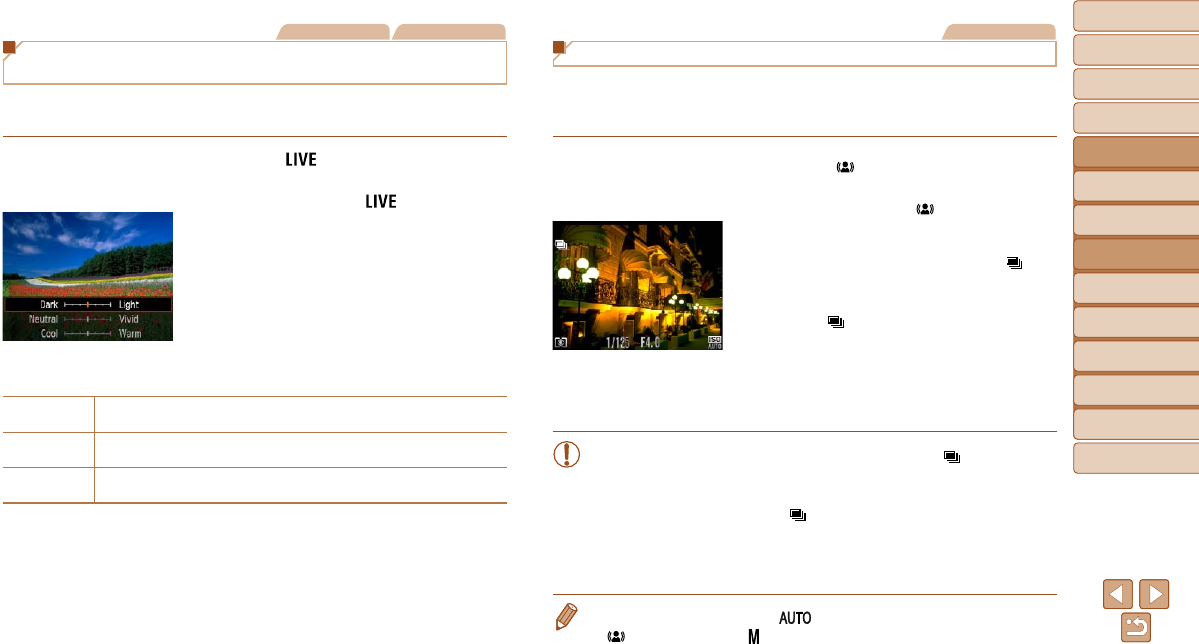
41
1
2
3
4
5
6
7
8
Cover
Preliminary Notes and
Legal Information
Contents:
Basic Operations
Advanced Guide
Camera Basics
Smart Auto
Mode
Other Shooting
Modes
P Mode
Setting Menu
Accessories
Appendix
Index
Basic Guide
Playback Mode
Still Images
Shooting With Reduced Blur (Digital IS)
Shoot with minimal camera shake and subject blur. In scenes without
people, continuously shot images can be combined to reduce camera
shake and noise.
1 Enter [ ] mode.
Follow step 1 in “Specic Scenes”
(=
40) and choose [ ].
2 Shoot.
Press the shutter button halfway. [ ] is
displayed on the left side of the screen in
scenes without people.
When [ ] is displayed, press the shutter
button all the way down. Images will be
shot continuously, and then be combined.
When the icon is not displayed, press the
shutter button all the way down to shoot a
single image.
• Because the camera will shoot continuously when [ ] is displayed,
hold it steady while shooting.
• In some scenes, images may not look as expected.
• The ash will not re when [
] is displayed, even in low-light
conditions.
• In scenes with people, the camera will shoot continuously when you
have set the ash to [
!].
• When using a tripod, shoot in [ ] mode.
• [
] mode resolution is [ ] (2304 x 1728) and cannot be changed.
Still Images Movies
Brightness/Color Customization (Live View
Control)
Image brightness or colors when shooting can be easily customized as
follows.
1 Enter [ ] mode.
Follow step 1 in “Specic Scenes”
(=
40) and choose [ ].
2 Congure the setting.
Press the <p> button to access the
setting screen. Press the <o><p>
buttons to choose a setting item, and
then press the <q><r> buttons to adjust
the value as you watch the screen.
Press the <m> button.
3 Shoot.
Brightness
For brighter images, adjust the level to the right, and for darker
images, adjust it to the left.
Color
For more vivid images, adjust the level to the right, and for more
subdued images, adjust it to the left.
Tone
For a warm, reddish tone, adjust the level to the right, and for a cool,
bluish tone, adjust it to the left.