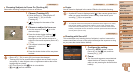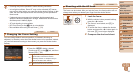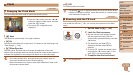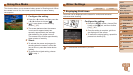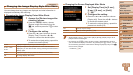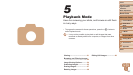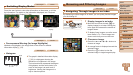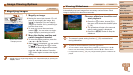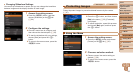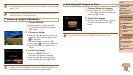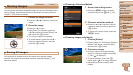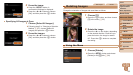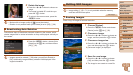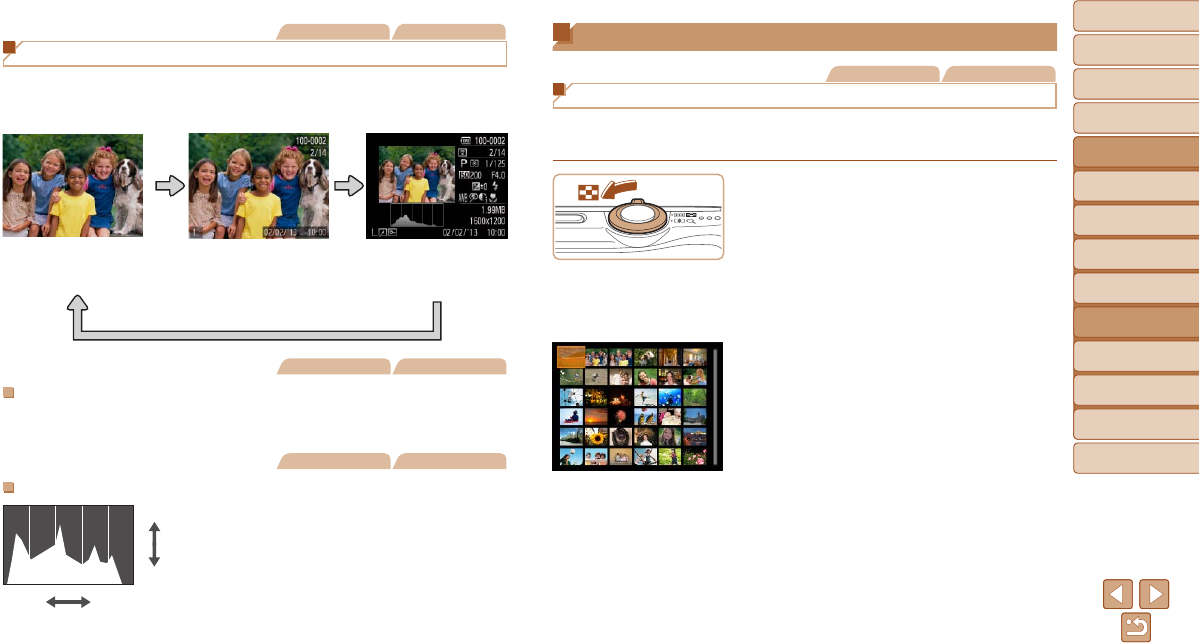
62
1
2
3
4
5
6
7
8
Cover
Preliminary Notes and
Legal Information
Contents:
Basic Operations
Advanced Guide
Camera Basics
Smart Auto
Mode
Other Shooting
Modes
P Mode
Setting Menu
Accessories
Appendix
Index
Basic Guide
Playback Mode
Browsing and Filtering Images
Still Images Movies
Navigating Through Images in an Index
Bydisplayingmultipleimagesinanindex,youcanquicklyndtheimages
you are looking for.
1 Display images in an index.
Move the zoom lever toward <g> to
display images in an index. Moving the
lever again will increase the number of
images shown.
To display fewer images, move the zoom
lever toward <k>. Fewer images are
shown each time you move the lever.
2 Choose an image.
Press the <o><p><q><r> buttons to
choose an image.
An orange frame is displayed around the
selected image.
Press the <m> button to view the
selected image in single-image display.
Still Images Movies
Switching Display Modes
Press the <p> button to view other information on the screen, or to hide
the information. For details on the information displayed, see “Playback
(Detailed Information Display)” (=
98).
No Information Display Simple Information
Display
Detailed Information
Display
Still Images Movies
Overexposure Warning (for Image Highlights)
Washed-outhighlightsintheimageashonthescreenindetailed
information display (=
62).
Still Images Movies
Histogram
The graph in detailed information display
(=
62) is a histogram showing the
distribution of brightness in the image.
The horizontal axis represents the degree
of brightness, and the vertical axis, how
much of the image is at each level of
brightness. Viewing the histogram is a
way to check exposure.
High
Dark
Low
Bright