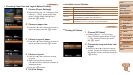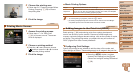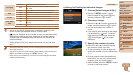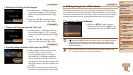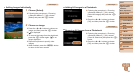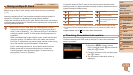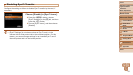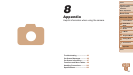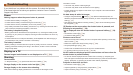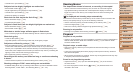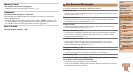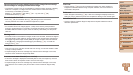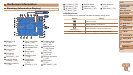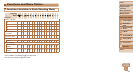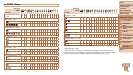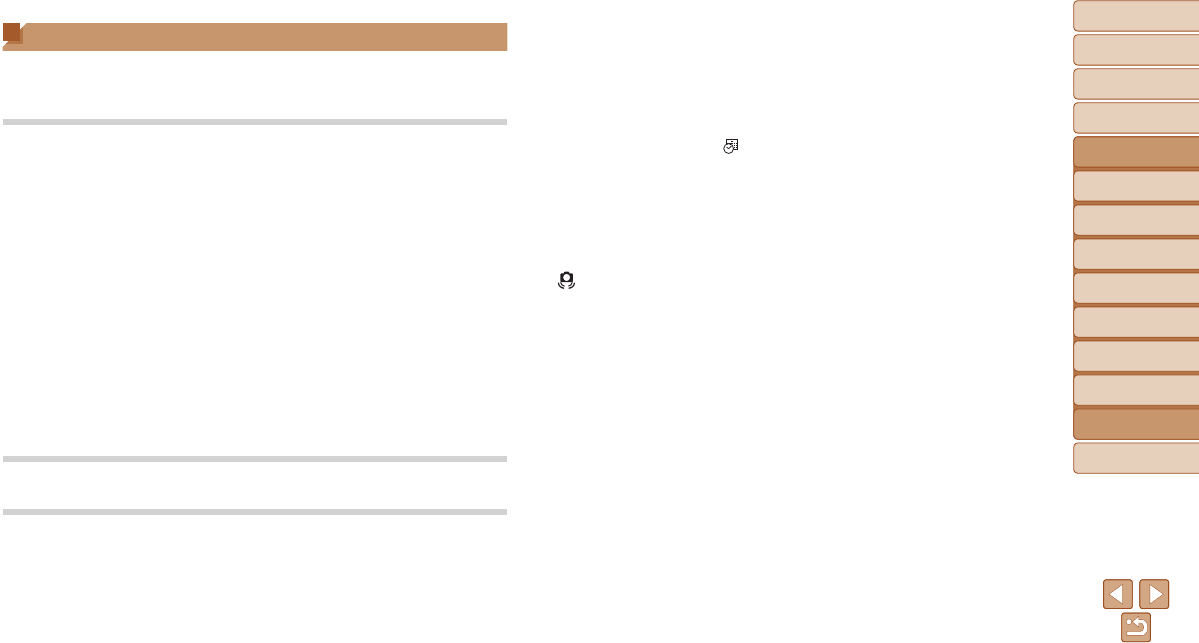
93
1
2
3
4
5
6
7
8
Cover
Preliminary Notes and
Legal Information
Contents:
Basic Operations
Advanced Guide
Camera Basics
Smart Auto
Mode
Other Shooting
Modes
P Mode
Setting Menu
Accessories
Appendix
Index
Basic Guide
Playback Mode
recorded in movies.
• The screen may darken under bright light.
• The screen may icker under uorescent or LED lighting.
• Purplish banding may appear on the screen if you compose a shot that includes a
bright light source.
No date stamp is added to images.
• Congure the [Date Stamp ] setting (=
35). Note that date stamps are not
added to images automatically, merely because you have congured the [Date/Time]
setting (=
77).
• Date stamps are not added in shooting modes (=
99) in which this setting cannot
be congured (=
35).
[h]ashesonthescreenwhentheshutterbuttonispressed,and
shooting is not possible (=
30).
[ ]isdisplayedwhentheshutterbuttonispressedhalfway(=
34).
• Set the ash mode to [h] (=
56).
• Increase the ISO speed (=
50).
Shots are out of focus.
• Press the shutter button halfway to focus on subjects before pressing it all the way
down to shoot (=
24).
• Make sure subjects are within focusing range (=
104).
• Set [Lamp Setting] to [On] (=
38).
• Conrm that unneeded functions such as macro are deactivated.
• Try shooting with focus lock or AF lock (=
54,
55).
NoAFframesaredisplayedandthecameradoesnotfocuswhenthe
shutterbuttonispressedhalfway.
• To have AF frames displayed and the camera focus correctly, try composing the
shot with higher-contrast subject areas centered before you press the shutter button
halfway. Otherwise, try pressing the shutter button halfway repeatedly.
Subjects in shots look too dark.
• Set the ash mode to [h] (=
56).
• Adjust brightness by using exposure compensation (=
48).
• Adjust contrast by using i-Contrast (=
50,
70).
Troubleshooting
If you think there is a problem with the camera, rst check the following.
If the items below do not solve your problem, contact a Canon Customer
Support Help Desk.
Power
Nothinghappenswhenthepowerbuttonispressed.
• Conrm that the battery is charged (=
10).
• Conrm that the battery is inserted facing the correct way (=
11).
• Conrm that the memory card/battery cover is fully closed (=
11).
• Dirty battery terminals reduce battery performance. Try cleaning the terminals with a
cotton swab and reinserting the battery a few times.
The battery is depleted quickly.
• Battery performance decreases at low temperatures. Try warming the battery a little
by putting it in your pocket, for example, ensuring that the terminals do not touch any
metal objects.
• If these measures do not help and the battery is still depleted soon after charging, it
has reached the end of its life. Purchase a new battery.
Thebatteryisswollen.
• Battery swelling is normal and does not pose any safety concerns. However, if battery
swelling prevents the battery from tting in the camera, contact a Canon Customer
Support Help Desk.
Display on a TV
Camera images look distorted or not displayed on a TV (=
81).
Shooting
Cannot shoot.
• In Playback mode (=
14), press the shutter button halfway (=
24).
Strangedisplayonthescreenunderlowlight(=
24).
Strangedisplayonthescreenwhenshooting.
Note that the following display problems are not recorded in still images but are