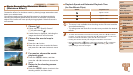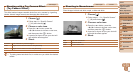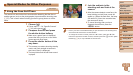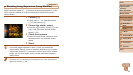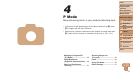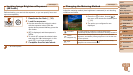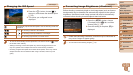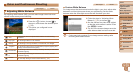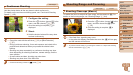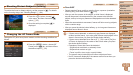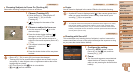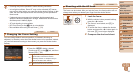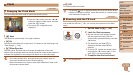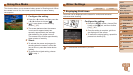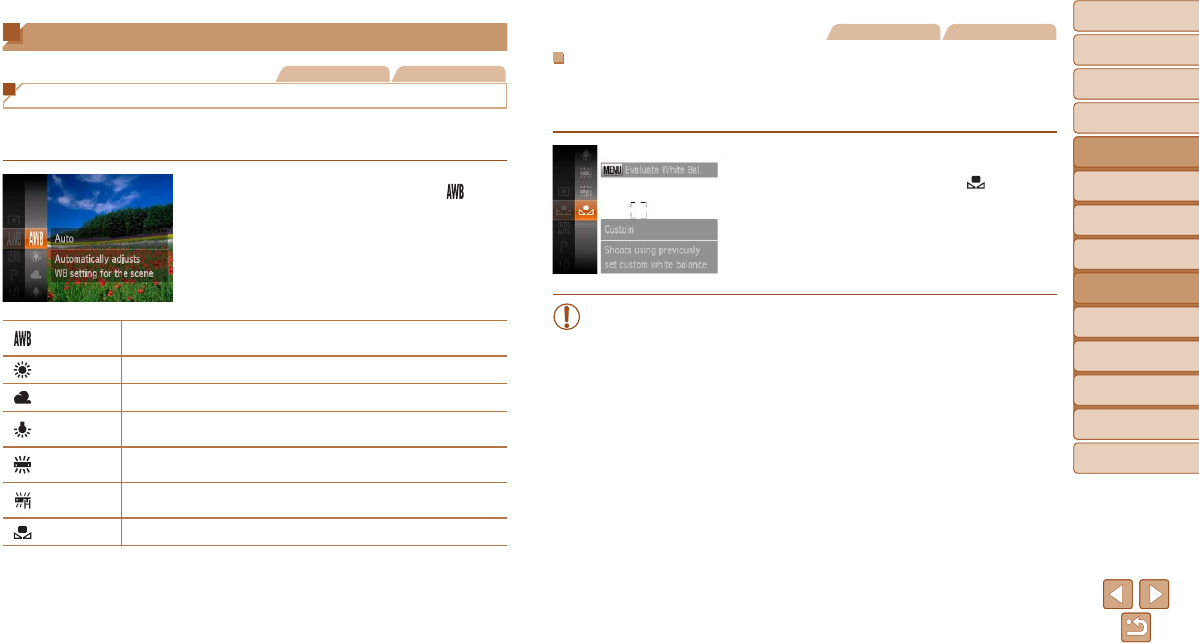
51
1
2
3
4
5
6
7
8
Cover
Preliminary Notes and
Legal Information
Contents:
Basic Operations
Advanced Guide
Camera Basics
Smart Auto
Mode
Other Shooting
Modes
P Mode
Setting Menu
Accessories
Appendix
Index
Basic Guide
Playback Mode
Still Images Movies
Custom White Balance
For image colors that look natural under the light in your shot, adjust white
balance to suit the light source where you are shooting. Set the white
balance under the same light source that will illuminate your shot.
Follow the steps in “Adjusting White
Balance”(=
51) to choose [ ].
Aim the camera at a plain white subject,
so that the entire screen is white. Press
the <n> button.
The tint of the screen changes once the
white balance data has been recorded.
•Colors may look unnatural if you change camera settings after
recording white balance data.
Color and Continuous Shooting
Still Images Movies
Adjusting White Balance
By adjusting white balance (WB), you can make image colors look more
natural for the scene you are shooting.
Press the <m> button, choose [ ] in
the menu, and choose the desired option
(=
25).
Theoptionyouconguredisnow
displayed.
Auto
Automatically sets the optimal white balance for the shooting
conditions.
Day Light For shooting outdoors in fair weather.
Cloudy For shooting in cloudy conditions, in the shade, or at twilight.
Tungsten
For shooting under ordinary incandescent (tungsten) lighting and
similarlycoloreduorescentlighting.
Fluorescent
For shooting under warm-white (or similarly colored) or cool-white
uorescentlighting.
Fluorescent
H
Forshootingunderdaylightuorescentandsimilarlycolored
uorescentlighting.
Custom
For manually setting a custom white balance (=
51).