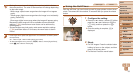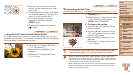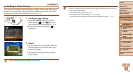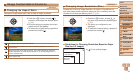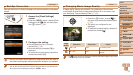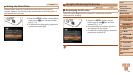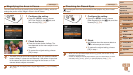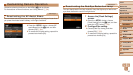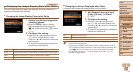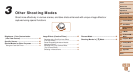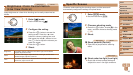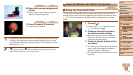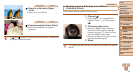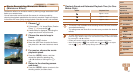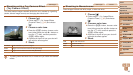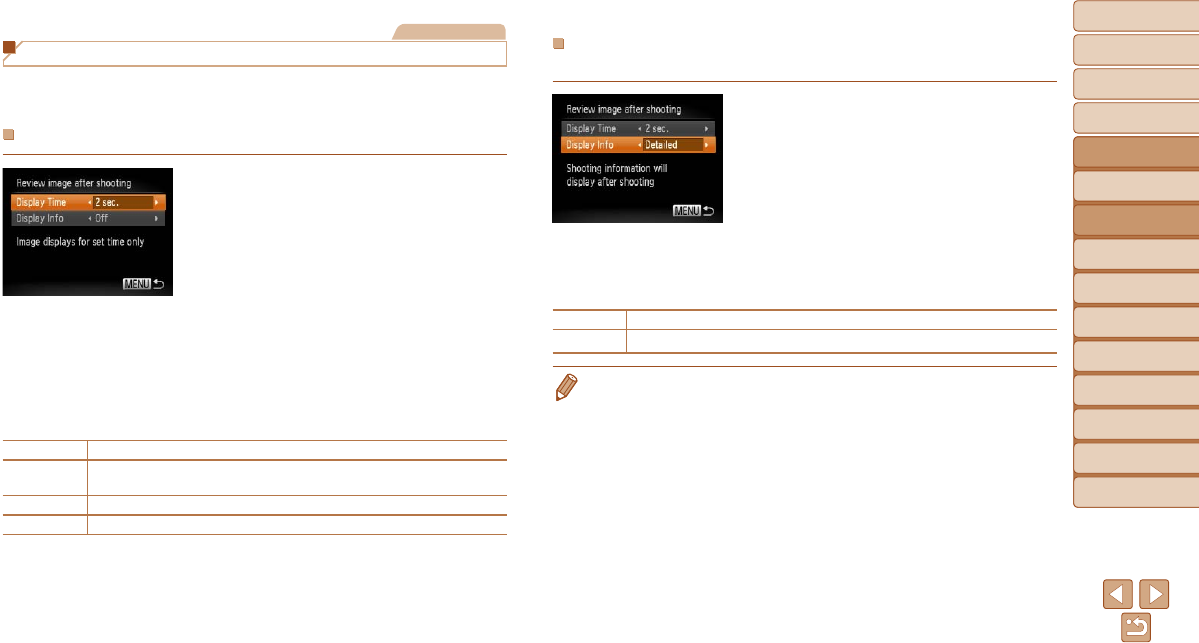
41
1
2
3
4
5
6
7
8
9
Cover
Before Use
Common Camera
Operations
Advanced Guide
Camera Basics
Auto Mode
Other Shooting
Modes
P Mode
Playback Mode
Setting Menu
Accessories
Appendix
Index
Basic Guide
Tv, Av, and M
Mode
Still Images
Changing the Image Display Style after Shots
You can change how long images are displayed and what information is
displayed immediately after shooting.
Changing the Image Display Period after Shots
1 Access the [Review image after
shooting] screen.
Press the <n> button, choose
[Review image after shooting] on the
[4] tab, and then press the <m> button
(=
24).
2 Congurethesetting.
Press the <o><p> buttons or turn the
<5> dial to choose [Display Time].
Press the <q><r> buttons to choose the
desired option.
To restore the original setting, repeat this
process but choose [Quick].
Quick Displays images only until you can shoot again.
2 sec., 4 sec.,
8 sec.
Displaysimagesforthespeciedtime.Evenwhiletheshotisdisplayed,
you can take another shot by pressing the shutter button halfway again.
Hold Displays images until you press the shutter button halfway.
Off No image display after shots.
Changing the Screen Displayed after Shots
Change the way images are displayed after shots as follows.
1 Set [Display Time] to [2 sec.],
[4 sec.], [8 sec.], or [Hold]
(=
41).
2 Congurethesetting.
Press the <o><p> buttons or turn
the <5> dial to choose [Display Info].
Press the <q><r> buttons to choose the
desired option.
To restore the original setting, repeat this
process but choose [Off].
Off Displays only the image.
Detailed
Displays shooting details (=
119).
• When [Display Time] (=
41) is set to [Off] or [Quick], [Display Info] is set to
[Off] and cannot be changed.
• By pressing the <l> button while an image is displayed after shooting,
you can switch the display information. Note that the settings of [Display Info]
on the [4] tab are not changed. You can also erase images by pressing
the <a> button, or protect (=
75) or tag images as favorites (=
81) by
pressing the <m> button.